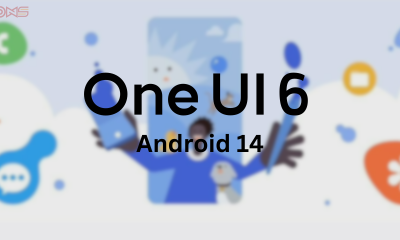Samsung Galaxy
Galaxy Tab S6 Lite continues to receive the May 2023 update

The Galaxy Tab S6 Lite continues to receive the May 2023 update, now available in more countries. This latest update brings a host of new features and improvements to enhance your tablet experience. With an emphasis on performance, security, and user convenience, this update aims to make your device even more capable and reliable.
Included in the May 2023 update are various system optimizations, bug fixes, and stability enhancements, ensuring a smoother and more efficient operation. You can expect improved app performance, faster loading times, and overall better responsiveness. The update also includes the latest security patches, keeping your device protected from potential vulnerabilities.
Furthermore, this update introduces new features and functionalities, making your Galaxy Tab S6 Lite even more attractive. You can explore exciting additions such as enhanced multitasking capabilities, improved S Pen functionality, and updated Samsung apps to enrich your productivity and creativity.
Whether you use your Galaxy Tab S6 Lite for work, entertainment, or both, the May 2023 update aims to provide a more enjoyable and seamless user experience. Stay connected, stay productive, and make the most out of your tablet with this latest update, now available in more countries.
The latest software update for the Galaxy Tab S6 Lite, with firmware version P615XXS5FWD2, focuses primarily on security enhancements rather than introducing new features. It includes the May 2023 security patch, which addresses more than 70 security vulnerabilities discovered in Galaxy phones and tablets.
The Galaxy Tab S6 Lite is currently available. Here are the locations where the update can be accessed:
- Argentina
- Australia
- Austria
- Baltic Region
- Bolivia
- Brazil
- Bulgaria
- Cambodia
- Caucasus Region
- Chile
- Colombia
- Czech Republic
- Egypt
- France
- Germany
- Greece
- Guatemala
- Hong Kong
- Hungary
- India
- Indonesia
- Iraq
- Israel
- Italy
- Kazakhstan
- Kenya
- Lebanon
- Libya
- Luxembourg
- Malaysia
- Mexico
- Morocco
- Nepal
- Netherlands
- Nigeria
- New Zealand
- Nordic Countries
- Pakistan
- Panama
- Paraguay
- Peru
- Philippines
- Poland
- Portugal
- Romania
- Russia
- Saudi Arabia
- Slovakia
- Slovenia
- South Africa
- Southeast Europe
- Spain
- Sri Lanka
- Switzerland
- Taiwan
- Thailand
- Trinidad And Tobago
- Tunisia
- UAE
- Ukraine
- Uruguay
- Uzbekistan
- Vietnam
If you own a Galaxy Tab S6 Lite and reside in one of the countries mentioned above, you can check for the new software update by following these steps:
- Open the Settings app on your Galaxy Tab S6 Lite. You can find the Settings app in your app drawer or by swiping down from the top of the screen and tapping the gear-shaped icon in the top-right corner.
- Scroll down and tap on “Software update.” It may be located under the “System” or “About tablet” section, depending on your device’s software version.
- Tap on “Download and install” or a similar option to check for available updates. Your tablet will connect to the update servers and search for any new software updates.
- If the new update is available for your device, you will be prompted to download and install it. Make sure your tablet is connected to a stable Wi-Fi network and has sufficient battery charge (or is plugged in) before proceeding with the update.
- Follow the on-screen instructions to download and install the update. Your tablet will restart during the installation process, and it may take some time to complete.
Note: It’s always advisable to back up your important data before performing any software update on your device. This ensures that your data is safe in case of any unforeseen issues during the update process.
For the more latest news, you can follow us on!
1. Telegram.
2. Google News.
3. Twitter.
Apps
Fixing Galaxy Enhance-X Crashes on One UI 6
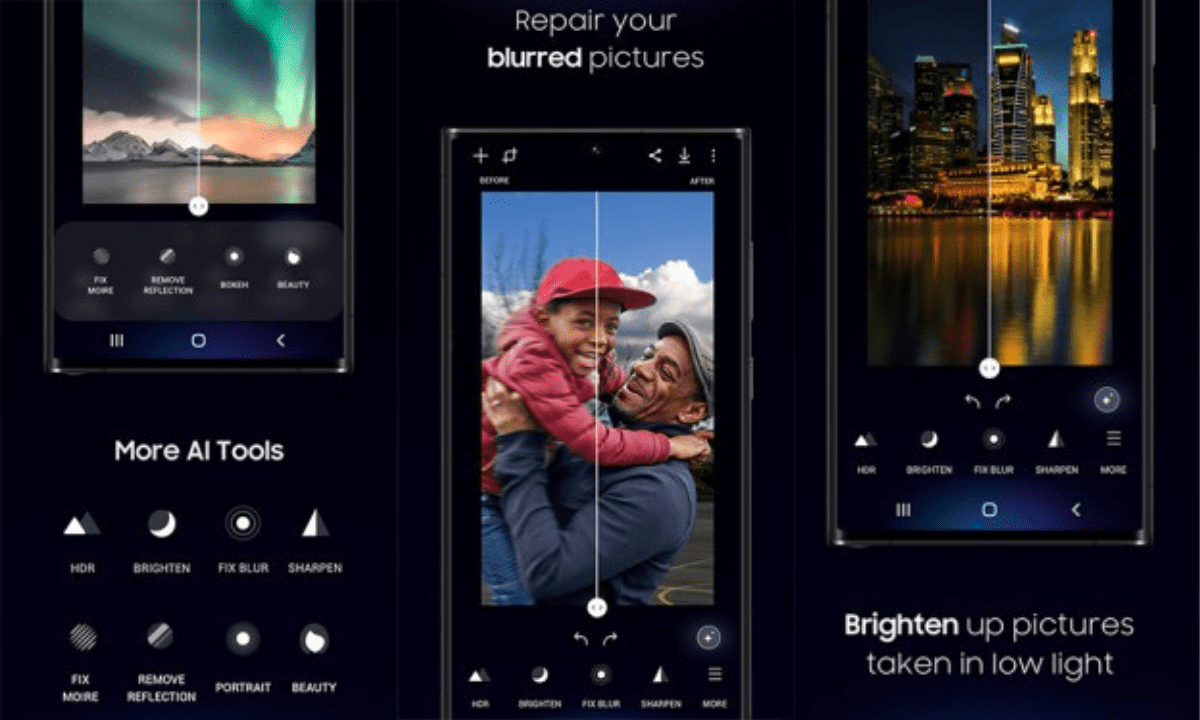
One UI 6 introduces exciting features for Samsung Galaxy devices, and some apps, like Galaxy Enhance-X, have been updated to offer new functionalities. This latest One UI version brings enhancements to various Samsung apps, including support for specific Galaxy A-series phones. If you’ve got One UI 6, explore the updated features and enjoy the improvements on your Galaxy smartphone or tablet.
Some users are facing problems with Galaxy Enhance-X on Android 14/One UI 6. The issues include crashes when trying to use features like denoising for photos or editing images saved in the HEIF format. If you’re experiencing these problems, you’re not alone, and it’s affecting certain functions of the app. The developers may release updates to address these issues soon.
The New update fix this problem, but there’s a temporary solution.
Samsung knows about the issues with Galaxy Enhance-X on Android 14/One UI 6 and is working on fixing them in the next update. Meanwhile, they recommend clearing the app’s cache if you’re having troubles. Stay tuned for the update to enjoy a smoother experience with the app.
Unfortunately, Galaxy Enhance-X is experiencing crashes and issues after updating to One UI 6. However, there are some temporary solutions you can try until a permanent fix arrives:
1. Clear the app cache:
This can often resolve minor glitches and performance issues. Here’s how:
- Open the Settings app.
- Go to Apps.
- Find and select Galaxy Enhance-X.
- Tap Storage.
- Tap Clear cache.
- Restart the app and see if the crashes persist.
2. Update the Galaxy Enhance-X app:
Make sure you’re using the latest version of the app. Here’s how to check for updates:
- Open the Galaxy Store app.
- Tap on the Menu icon (three horizontal lines).
- Select Updates.
- Check if Galaxy Enhance-X has an update available.
- If an update is available, download and install it.
3. Reinstall the Galaxy Enhance-X app:
If clearing the cache and updating the app doesn’t help, try reinstalling the app. Here’s how:
- Go to Settings > Apps.
- Find and select Galaxy Enhance-X.
- Tap Uninstall.
- Restart your phone.
- Open the Galaxy Store app.
- Search for Galaxy Enhance-X.
- Install the app again.
4. Report the issue to Samsung:
If none of the above solutions work, report the issue to Samsung. This will help them identify the problem and develop a fix. Here’s how to report the issue:
- Open the Samsung Members app.
- Tap Get Help.
- Tap Send feedback.
- Select Error report.
- Describe the problem you’re experiencing.
- Attach screenshots or recordings of the issue (if possible).
- Tap Send.
5. Wait for a Galaxy Enhance-X update:
Samsung is aware of the issue and is working on a fix that will be released in a future update to the Galaxy Enhance-X app. Keep an eye out for updates in the Galaxy Store.
| Telegram | Google News |
One UI
Take Back Your Privacy: Master One UI’s Permission Manager
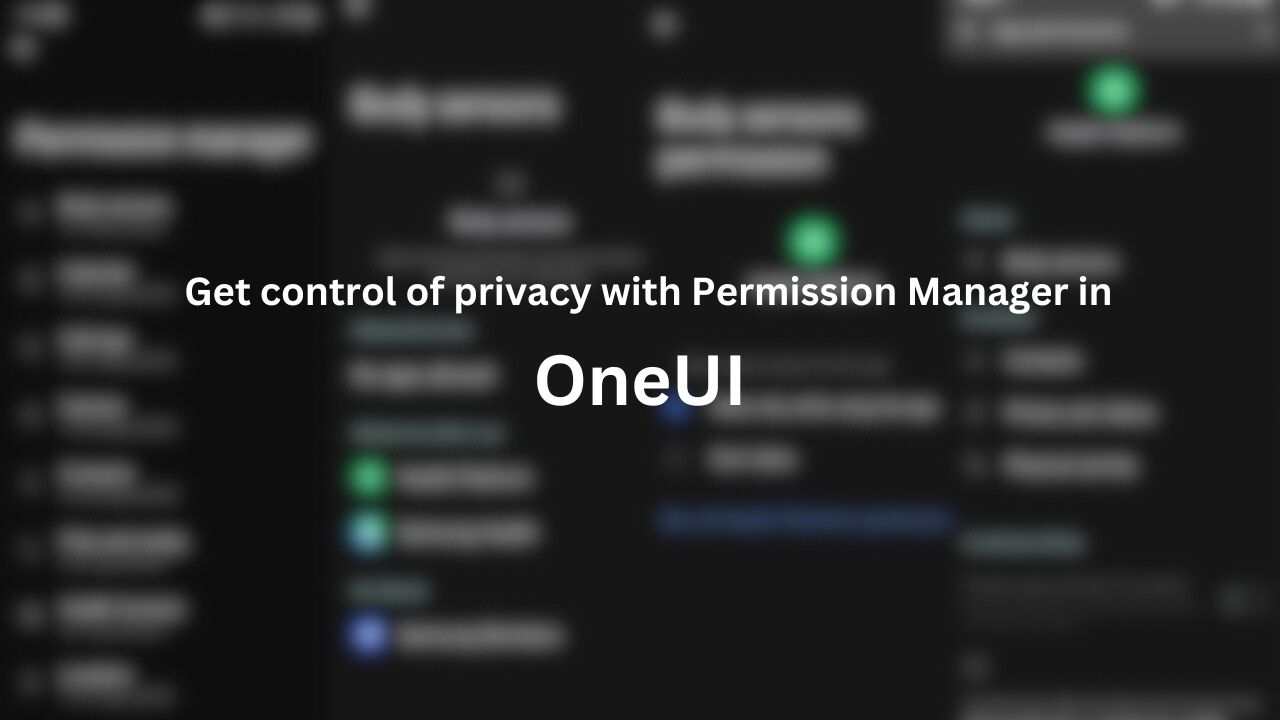
Smartphones are everywhere and packed with features, but they also hold a lot of personal data. In this connected world, we need tools to protect our privacy.
Samsung’s One UI boasts the user-friendly “Permission Manager” on Galaxy devices. This tool empowers users by revealing and managing app permissions for sensors and services, offering enhanced control over privacy settings for a more secure and personalized experience.
Using Permission Manager in One UI
To access the Permission Manager tool, open the Settings app on your Galaxy device and navigate to “Security and Privacy.” Then tap “Permission Manger.”
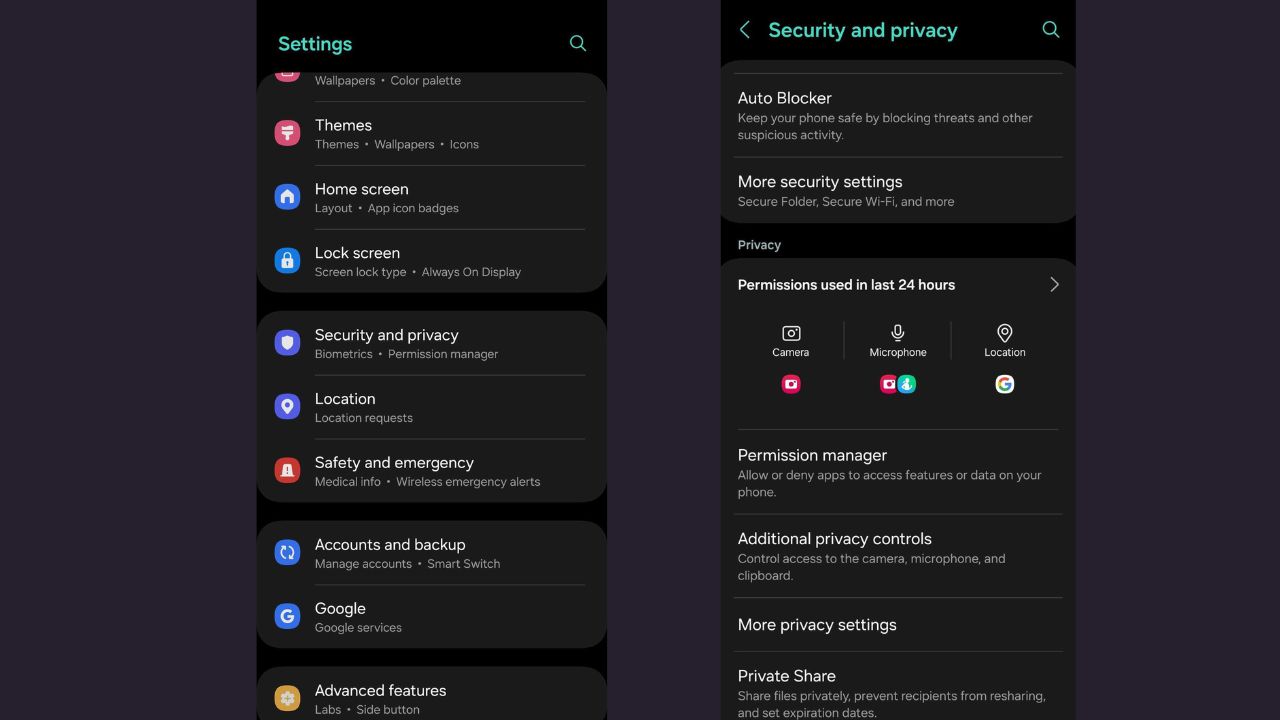
The Permission Manager menu contains almost two dozen categories, including Body sensors, Calendar, Call logs, Camera, Contacts, Files and Media, Location, and more.
Manage Your Privacy with One UI’s Permission Manager:
- Allowed all the time
- Allowed only while in use
- Not allowed
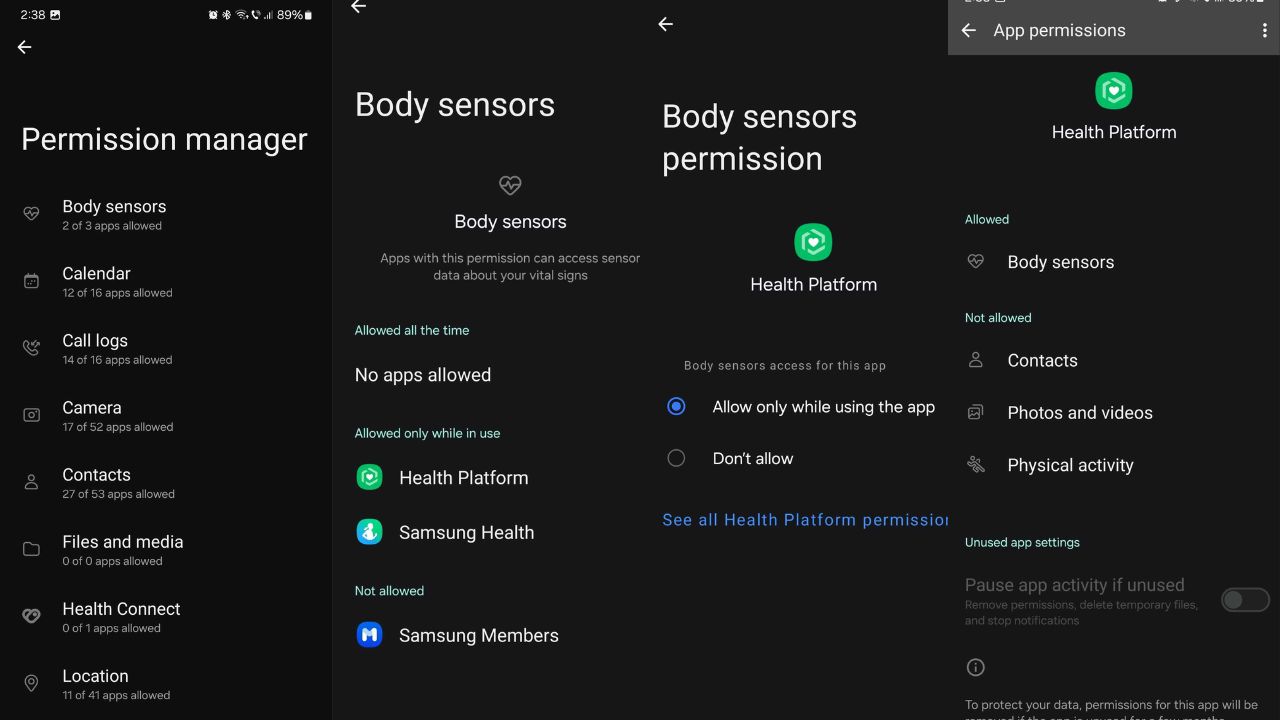
via:-SM
| Telegram | Google News |
Samsung Galaxy
Samsung Galaxy S23 FE: 4370mAh Battery and 50MP Main Camera Revealed

Samsung Galaxy S23 FE Specs Revealed by Chinese Regulatory Authority. Samsung Galaxy S23 FE its body size is 76.5×158.0×8.2mm, weighs 210 grams, and is equipped with a 6.3-inch screen with a resolution of 2340*1080. Built-in 4370mAh capacity battery.

Additionally, the phone is expected to house a Qualcomm Snapdragon 8 Gen 1 processor, featuring three clock speeds, with the highest at 2.99GHz. These specifications highlight the device’s potential for high performance and a satisfying user experience.
Snapdragon 8 Gen 1 has a built-in eight-core Kryo CPU, including one 3.0GHz core based on Cortex-X2, three 2.5GHz high-performance cores based on Cortex-A710, and four based on Cortex-A510 1.8GHz efficient core. Except for the same main frequency, other core performance has been weakened.
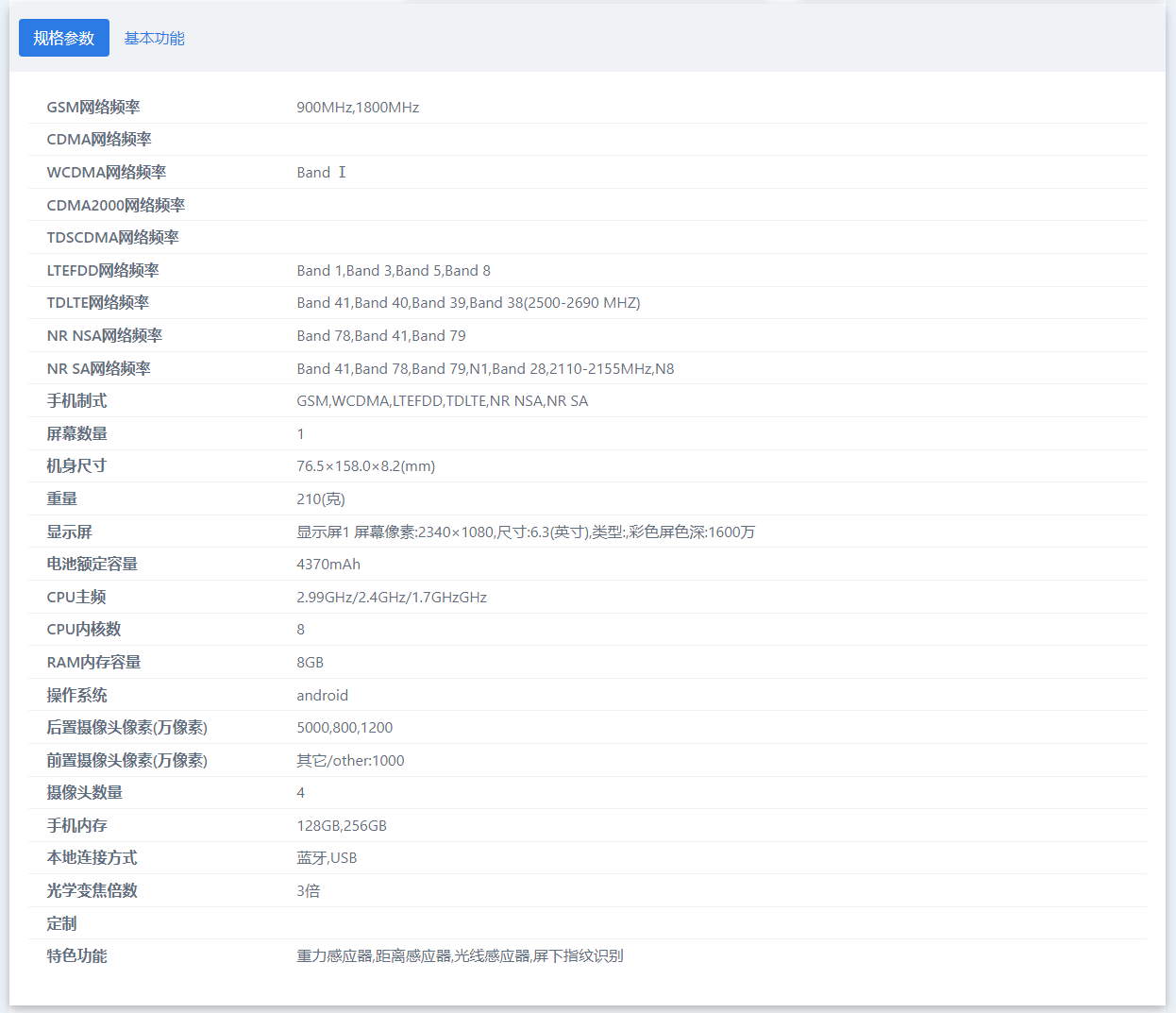
The phone’s rear sports a 50MP main camera, along with 8MP and 12MP auxiliary cameras, supporting 3x optical zoom. There’s also a 10MP front camera. It comes with 8GB RAM and offers storage options of 128GB and 256 GB. The device features a gravity sensor, distance sensor, light sensor, and under-screen fingerprint recognition.
| Telegram | Google News |