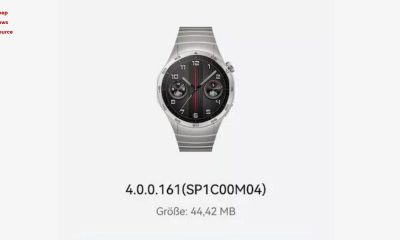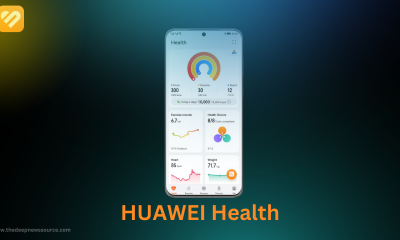How to install Pixel Watch dials on your Galaxy Watches [Video]

Google recently introduced its Pixel Watch to the market, and the company is making significant efforts to increase the popularity of this Wear OS smartwatch, which is why Google developers have created numerous new applications for Wear OS watches. Now, we’ve shared information for Galaxy Watches on how to install the Pixel Watch dials on your smartwatch in this article.
The Pixel Watch, which was released this month, is powered by Google’s Wear OS 3.5 system, and users of Wear OS smartwatches such as the Galaxy Watch 4 and Galaxy Watch 5 can now install the Pixel Watch dial without issue. You can see the entire process as well as a short video of the Galaxy Watch 4’s display interface after installing the Pixel Watch dials below.
How to install Pixel Watch dial on Galaxy Watch 4 and Galaxy Watch 5:
First, you must have the latest version of the ADB platform tools installed on your computer. In case you don’t have them, you can download them:
- directly from Google, where you can find the official versions. Select your operating system and download the package. You can follow our guides to find out how ( Windows, macOS, Linux ).
- if you want to make things easier, you can use packages created by third-party developers, such as 15-Second ADB which you can find on the popular XDA website.
Once you’ve installed the Android Debug Bridge (ADB) on your computer, check to see if your watch can accept commands. Go to System Settings, then repeatedly tap the build number until the message “You are a developer” appears. Select the Developer options section from Settings and enable the Debug ADB and Debug over Wi-Fi items.

For the latest news, join us on our telegram channel: link below
 Download the Pixel Watch Faces:
Download the Pixel Watch Faces:
Now go to your computer and download the Google Watch Faces APK from APK Mirror by clicking on the green Download APK button.
- Connect your Wear OS watch to the PC via the charging base
- Open the terminal by clicking on the Start button, type cmd, and select the command prompt
- First, we need to allow the clock to connect to the computer. Copy the following command and paste it into the terminal
- adb connect watch_ip:5555
- Look at your smartwatch and accept the computer’s request to connect.
Now you can upload the APK to the watch. Copy the following command and paste it into the terminal on your computer. In place of nameofapk, substitute the actual name of the file you just downloaded.
- adb -e install nameofapk.apk.
Done! If you followed the steps correctly, the APK should be installed and you should be able to access the new watch faces.
![]()
Galaxy Watch 4 short video with Pixel Watch dials:
![]()
(Video Source – Android Police)
For the more latest news, you can follow us on!
1. Telegram.
2. Google News.
3. Twitter.
Apps
Google Play Update: Remote App Removal GPStore now allows you to remotely uninstall apps
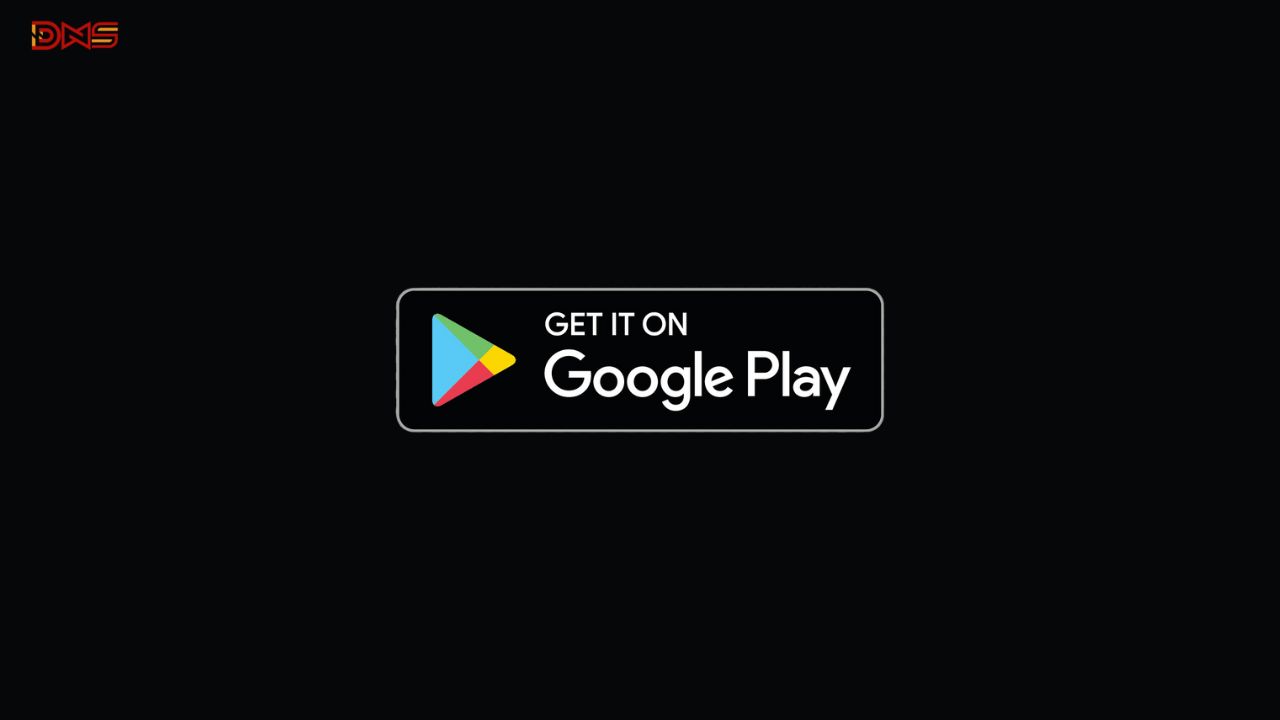
You can now install and uninstall apps on your Android devices remotely using the Google Play Store. For instance, you can log in from your laptop to install apps on your Samsung smartphone. Moreover, the Play Store now lets you uninstall apps from one Android device using another. So, you can easily remove an app from your tablet, smartwatch, or TV directly through the Play Store on your smartphone.
Google has introduced a new feature in the latest Google System Updates, as mentioned in the changelog via 9to5Google. This functionality is now available on Auto, PC, Phone, TV, and Wear platforms. With the latest version of the Play Store (v38.8), you can remotely uninstall apps from any of these devices. The update is being rolled out gradually by Google.
if you can download latest Google Play store V38.8: Click Here
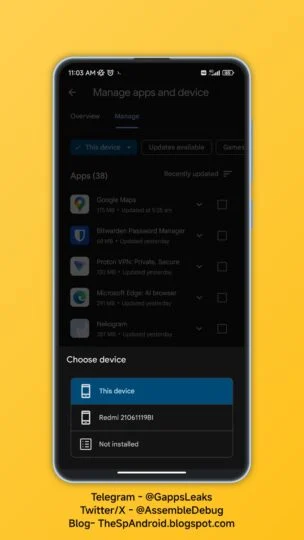
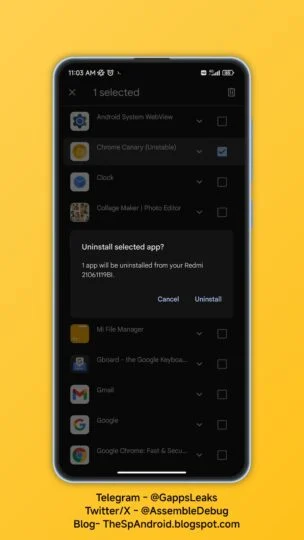
To use the new feature, follow these steps explained by TheSpAndroid:
1. Go to Manage apps & devices > Manage.
2. Click on “✓ This device.”
3. Choose the device from which you want to uninstall apps.
4. The Play Store will display the apps installed on that device.
5. Select the apps you want to uninstall, click the delete icon, and choose Uninstall to remove them from the selected device.
via:- 9to5google
| Telegram | Google News | TwitterX |
Google Pixel 8 Pro Users Report Screen Edge Dots

Some Pixel 8 Pro owners have reported that round bumps have appeared on their screens. Bumps are visible at several places on the screen and it feels as if something is pressing on the bottom of the 6.7-inch OLED screen.
Users reported that this kind of screen protrusion does not affect the use, touch function and image quality, and these protrusions can only be seen in a well-lit environment by constantly adjusting the angle. However, users are worried that these bumps will get worse.


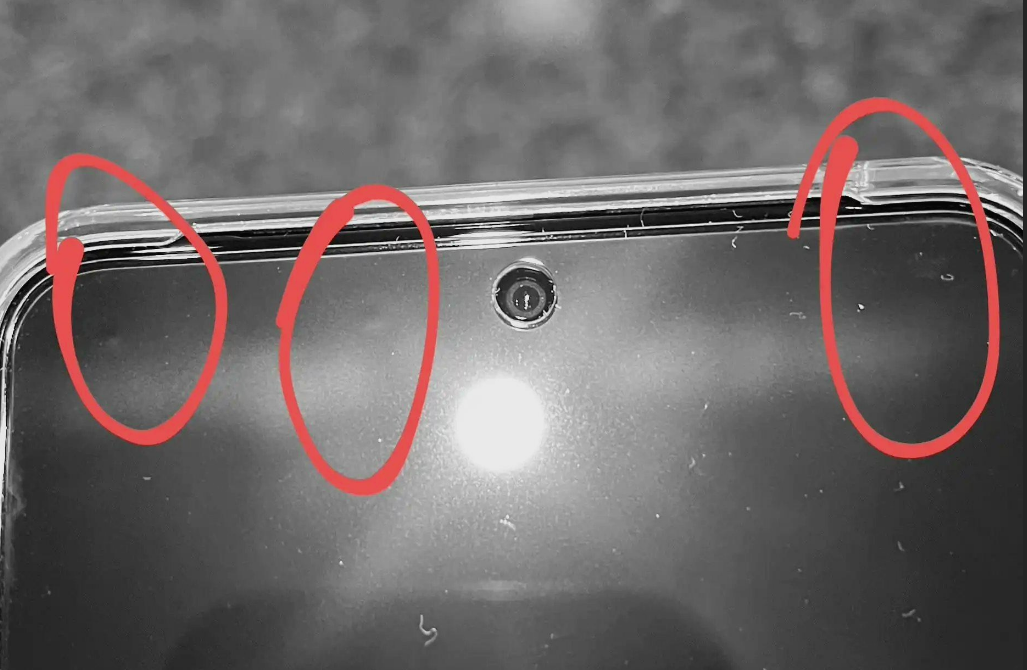
We checked the photos of the problem shared by the Reddit community and X platform users. The bumps are mainly concentrated in the top edge area of the screen. At least dozens of users have reported that the above problem exists, and some have contacted Google to request replacement.
Apps
Download updated version of Google Play Store Apk 38.2.19 [Download Link]
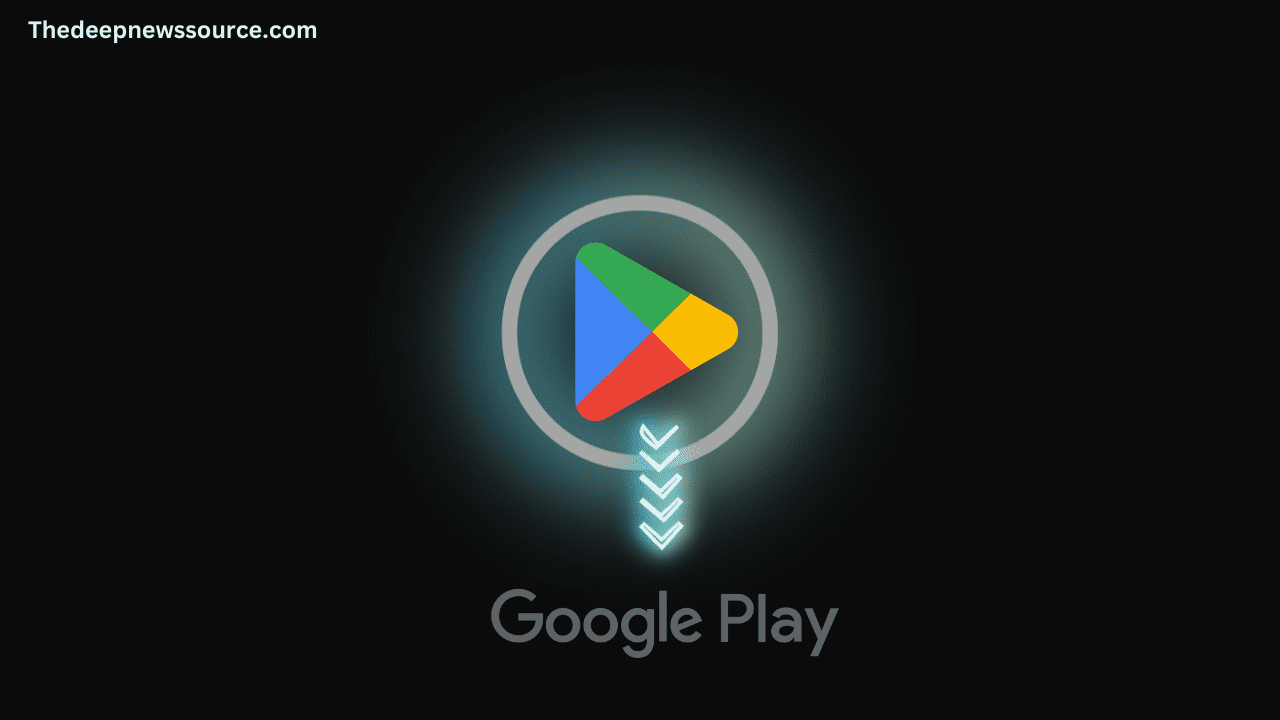
As of 2023, the Google Play Store has solidified its position as the premier app store on a global scale, boasting an extensive catalog of over 2.87 million apps. In the previous year, 2022, the store witnessed a staggering 47 billion app downloads, and the growth trend is anticipated to persist throughout 2023 and beyond.
Google has rolled out an update for their Google Play Store app, taking it to version 38.2.19. This latest update introduces enhancements to the app’s functionality and features, ensuring a more seamless and enjoyable experience for users. To make the most out of your Android device, stay up to date by downloading the newest version of the Google Play Store from the official source.
Google Play Store 38.2.19: [01/11/2023]
| Latest Google Play Store Apk 38.2.19: [01/11/2023] [Download Link] |
- Bug fixes and performance improvements: Google Play Store 38.2.19 also includes a number of bug fixes and performance improvements.
Previous Download Links:-
| Google Play Store Apk 37.4.24[Download Link] |
| Google Play Store Apk 37.3.29] [Download Link] |
| Google Play Store Apk 36.5.21 [Download Link] |
| Google Play Store Apk 36.5.20 [Download Link] |
HOW TO DOWNLOAD GOOGLE PLAY STORE APK V38.2.19
Google Play Store download link is available for Android users through the below link which will redirect you to the most trusted website for Google Play Store download apkmirror. From here when you click you will find yourself on the website of apkmirror and by clicking the download button below you will get the apk file.
Once you have downloaded the file, to install the app, you have to give permission to your device to install the apk file.
Remember, if you’ve allowed downloads from unknown sources, reinstall your security settings.
Join Our PlayStore Google Group On Facebook: Tap Here |