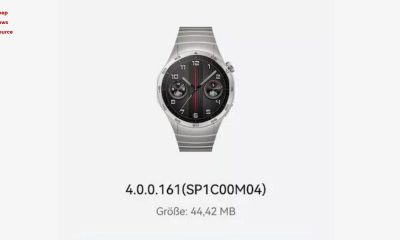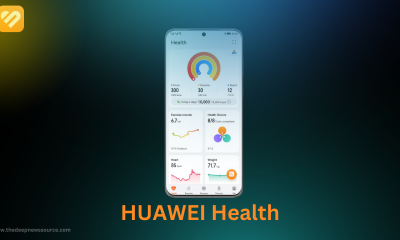Microsoft
Microsoft Media Creation Tool 1.3 now supports the new Win11 22H2 Build 22621.525 ISO image download and installation
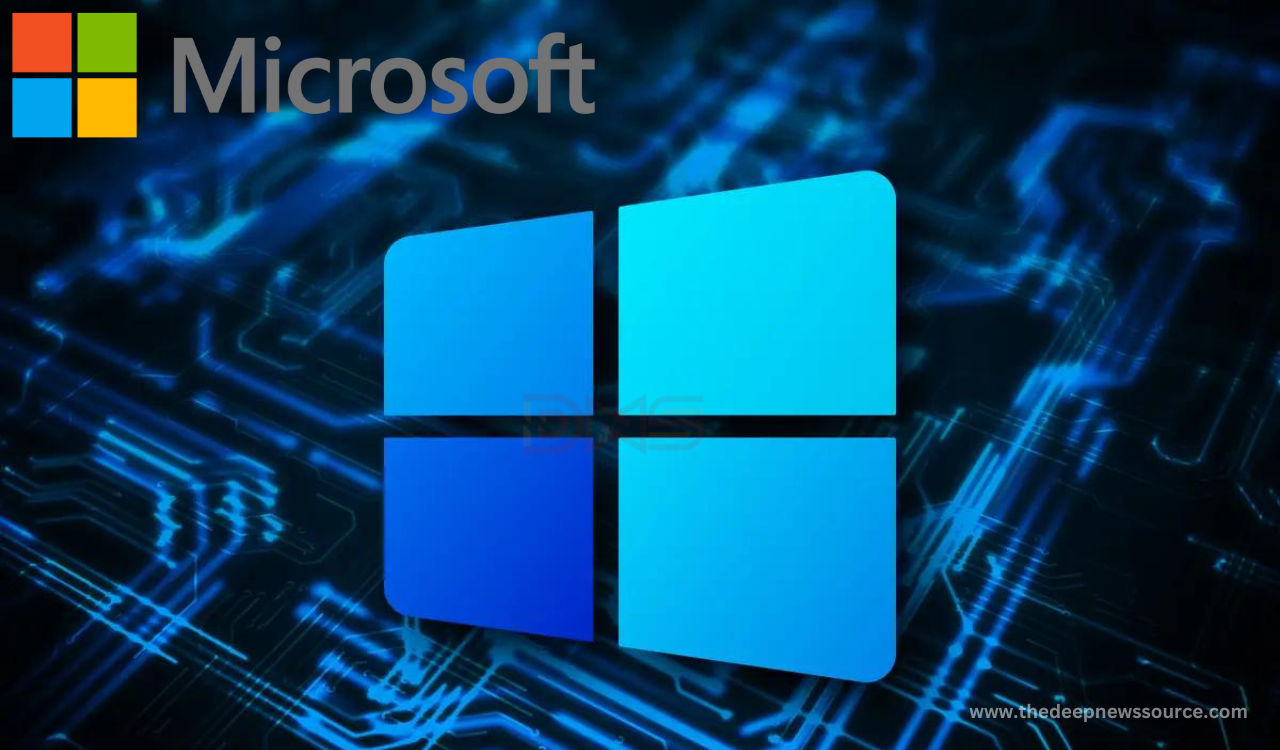
Microsoft Media Creation Tool is a very useful Windows tool that allows users to upgrade PC systems. As the name suggests, the purpose of the Media Creation Tool is to help users forcibly upgrade PCs or build USB flash media drives to fresh install Windows 11/10 systems and is regularly updated by Microsoft.
The Media Creation Tool was recently updated to the Windows 11 22H2 ISO image and it’s still very easy to use. Users can run the tool and click the “Upgrade this PC now” button to force a PC upgrade to Windows 11 version 22H2, skipping Microsoft’s staged rollout, excluding security patch updates, and more.
The Media Creation Tool has been updated to version 1.3 with a patch released for Windows 11 version 22H2. If you run Use the Media Creation Tool today, you’ll download Windows 11 2022 Build 22621.525, which doesn’t add anything new to the OS but fixes installation issues.
We have learned that according to the official release notes, Windows 11 22H2 Build 22621.525 (KB5019311) resolves some localization issues for settings files. Users have previously reported that if they choose a language other than English (US), they will not be able to install the new operating system.
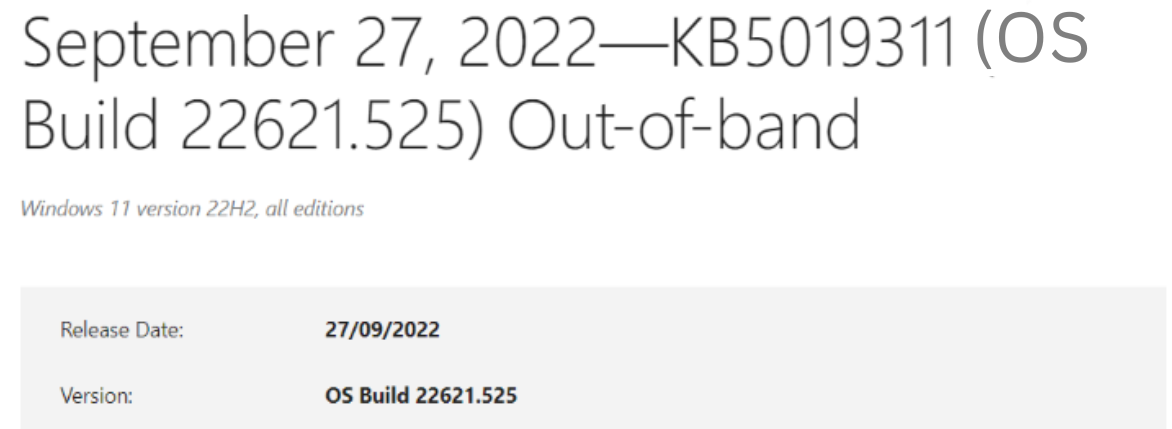
This updated Media Creation Tool tool resolves these installation issues. Also fixes undocumented installation issues that could prevent users from creating installation media.
The Media Creation Tool is the perfect way to ensure users have the latest version of Windows, and it’s also one of the safest tools to upgrade your computer.
Windows Update will roll out the Windows 11 2022 update to more PCs in the coming weeks, but it’s not the quickest way, and it could take up to a month to cover a large area. If users want to get updates right away, the Media Creation Tool is one of the best ways to get them.
For the more latest news, you can follow us on!
1. Telegram.
2. Google News.
3. Twitter.
Microsoft
Microsoft Windows 7 Super Lite ISO in 32-Bit and 64-Bit [Download Link]
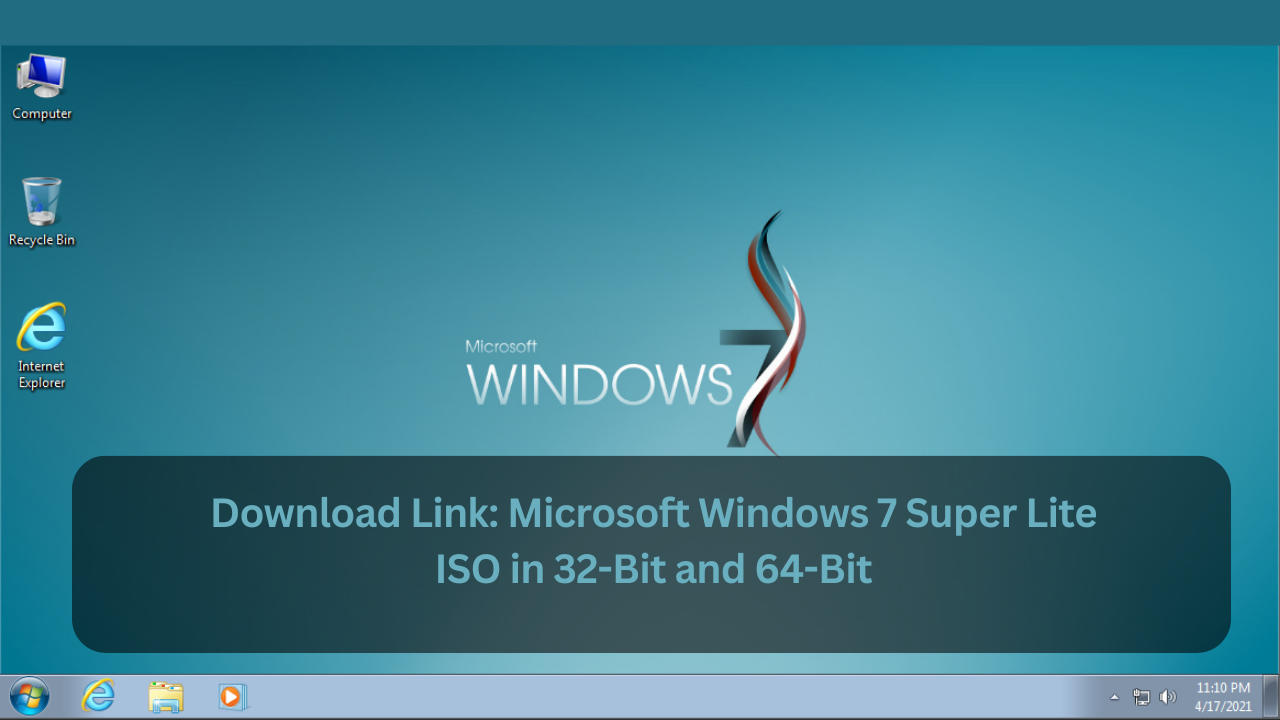
Windows 7 Lite, Microsoft’s cutting-edge operating system, has gained widespread popularity for its impressive features, captivating millions of users worldwide. With its ISO format, it stands out as a powerful and pioneering choice in the world of technology.
Windows 7, a desktop operating system by Microsoft, has served users for ten years since its launch. Despite its age, it remains a popular choice for many due to its versatility and compatibility with various applications.
In this article, our DNS team offers you the download link for Microsoft Windows 7 Super Lite ISO in both 32-Bit and 64-Bit versions. Before downloading, it’s essential to know a few key details, which are outlined below.
Windows 7 Lite ISO:
Microsoft owner Bill Gates had launched its new operating system with the name of the Windows 7 Lite ISO in 2009. The Windows 7 Lite ISO is the most common operating system for Microsoft users. According to history, the Windows 7 Lite ISO is the second most valuable operating system by Microsoft after Windows XP.
The reason behind the launch of the Windows 7 Lite ISO is due to a range of issues found in the XP. Microsoft Windows 7 is a first choice for the users and the reason for selected this system is the strongest performance by this version. Windo 7 is very easy to operate and gives users a new style while is the first choice of gaming users as well. Now below you can find the download link.
Download Link:-
Windows 7 Lite ISO Version Free Download 32-Bit (x86) (694MB) |
Windows 7 Lite ISO Version Free Download 64-Bit (x64) (1GB) |
How to download the Windows 7 Lite ISO:
- Download the Windows 7 Lite ISO file
- Before downloading the ISO file for Windows 7 Lite, please log into Microsoft accounts and then just download the file.
- Make sure which ISO and language component you are downloading is also compatible with you.
- Extract all the files from the Windows 7 Lite ISO file to a secure folder.
- In that extracted file, there would be an installation setup application that would help you install Windows 7 Lite on your platform.
- Continue with the procedure shown by the setup application.
- In the meantime, when the installation process continues, it will ask for your Microsoft account username and password.
- In that, add the correct login credentials for your Microsoft account.
- After that, when the setup is complete, reboot your platform again.
- When you restart your platform, a message might be shown which would tell you to log in to your Microsoft account
- Correctly add the username and password and then experience the new change in your PC.
Requirements Information For Windows 7 Lite ISO:
- The processor that is totally necessary for Windows 7 Lite is a 1ghz processor or more than that.
- The next thing is that the RAM must be more than 1GB.
- The storage space required for 32 bit is 16GB and for 64bit then you need almost 20GB of storage space to run very smoothly
- If you use Windows Media Center that was there in earlier versions of Windows then it will add another 115MB to your storage system.
Microsoft
Microsoft confirms that large file copying degrades performance in Windows 11 22H2
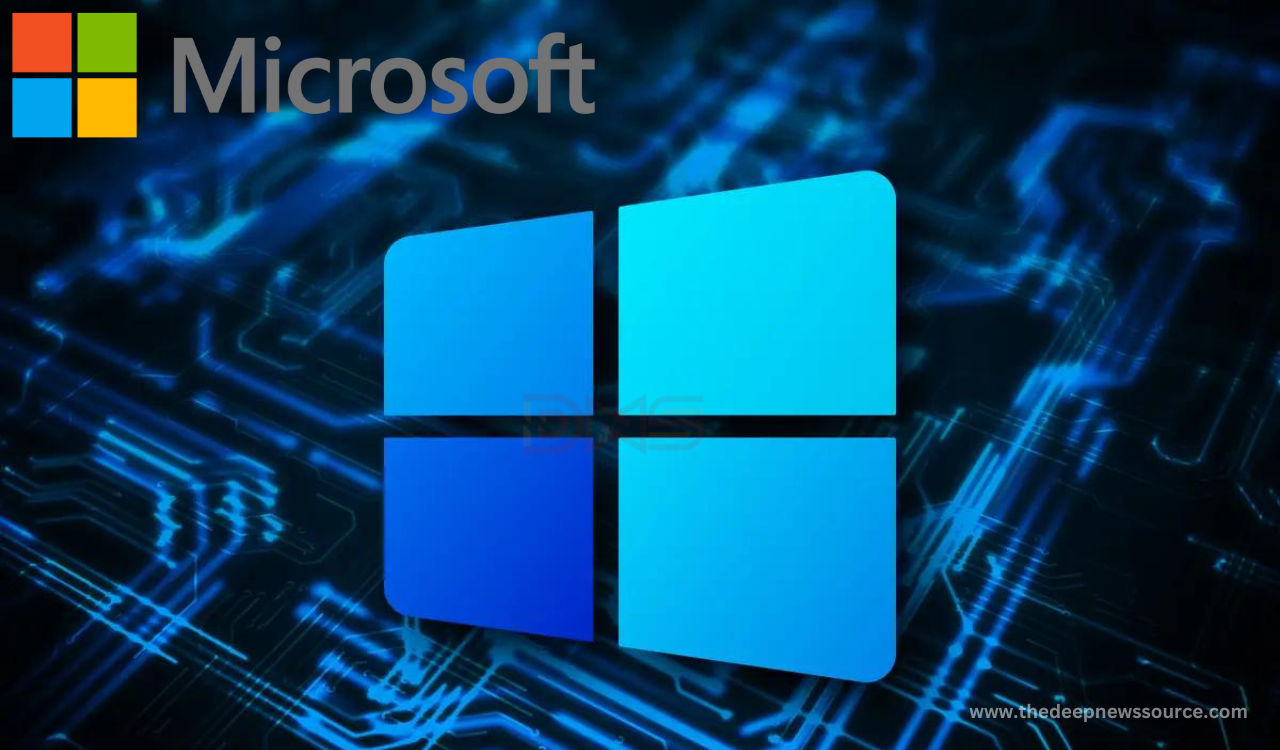
Microsoft has confirmed that the recently released Windows 11 2022 update contains another flaw that can cause performance degradation when copying large files.
Ned Pyle, Principal Program Manager of the Windows Server Engineering Group, warned users of performance degradation when copying large files from a remote computer to a system running the latest version of Windows 11 22H2 in a post on the Tech Community Forum.
According to Ned, users running the Windows 11 2022 update may experience a 40 percent reduction in throughput over SMB when copying large files of several gigabytes or more, an issue that does not affect previous Windows 11 versions.
Interestingly, this bug is not specific to SMBs, which means that users may experience performance degradation issues even when copying local files. Microsoft is currently investigating the issue and trying to find a fix. Affected users can use Robocopy or copy with the /J parameter to restore lost performance.
Microsoft has recently confirmed another issue with the latest version of Windows 11. Color, duplex printing, paper size settings, and other features may be lost for users who use specific printer drivers, according to the company.
For the more latest news, you can follow us on!
1. Telegram.
2. Google News.
3. Twitter.
Microsoft
Windows 11 wants you to use widgets with the new expanded view

Microsoft released the latest build of Windows 11, numbered 25201, on September 14. The new system preview includes an expanded view of widgets, the removal of the web search tool from the taskbar, Game Pass shortcuts, and new File Explorer features.
The main focus of this update is, without a doubt, the new view of widgets — what they call the Expanded View. Now, when clicking on the dedicated button, the widget panel will move out of the left side of the screen and become an independent window in the center of the screen, showing more content.
You can switch between the expanded and normal view by clicking the button positioned in the upper right corner of the panel — the one next to the “Add widgets” button. Still, Windows will remember the user’s preference, so if you close the panel in the expanded view, the next time you want to access it, it will open just the same. The feature, however, is in the testing phase. As such, it is only available to users who are part of the Windows Insider program.
Take a Look here:
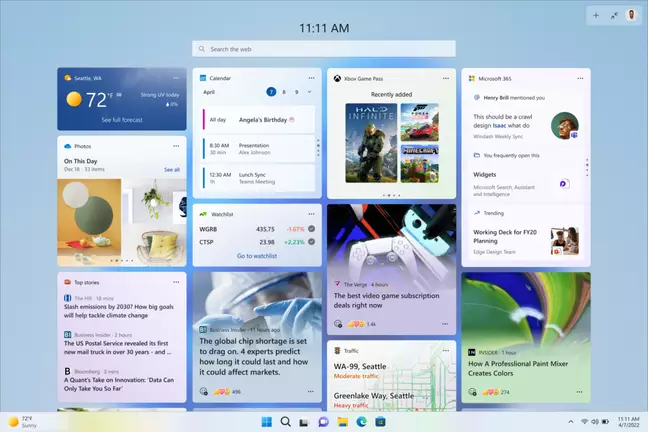
Improvements to the Game Pass widget:
The Game Pass widget now allows the user to log into their account. When connected, the tile shows a list of suggested games or recently opened ones that serve as a shortcut to launch from there.
Because it is a trial version, some users have reported that the option to log in does not work as it should. According to them, the widget opens the Xbox app to connect the account instead of starting the game, even when the login is already done.
What Has Changed in File Explorer Search?
There is good news for anyone who uses the search function in File Explorer. The results will now be displayed as the user types the query, eliminating the need to press “Enter” to check them.
Another new feature is that, as of this build, Explorer will display more cloud-based files in its search results. However, not all users have access to the feature.
The new system also says goodbye to the different looks of the search tool on the taskbar. This could be due to negative user feedback, as Microsoft stated that it had finished testing the tool.
For the more latest news, you can follow us on!
1. Telegram.
2. Google News.
3. Twitter.