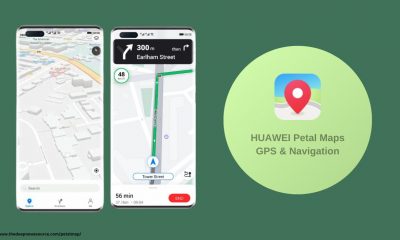Huawei
How to hard reset your Huawei and Honor devices

Why do a hard reset? Seeing the title of our article, you must have got this idea too. So let us tell you that there are many reasons why you might want to hard reset your device (Honor and Huawei). Sometimes we do a hard reset for some troubleshooting. And when we buy a used phone or a pre-owned smartphone from other users then there is a need to do a factory reset.
The method of performing a hard reset varies from one smartphone OEM to another. If you are one of those Huawei and Honor users, then this tutorial fits perfectly for you.
Before resetting, we want to give you very important advice, which you should definitely look at. Hard reset or device factory reset doing this will erase all the data of your mobile or your device. So make sure that you back up all your important data like photos, videos, contacts, documents, messages, etc in a safe place.
Today we are sharing with you two methods that will help you to bypass screen lock (factory reset) on your Huawei and Honor devices. We have explained both the methods clearly and thoroughly below step by step, by following which you can reset your device successfully.
How to Hard Reset Huawei and Honor devices
follow any of the below methods to reset your Huawei / Honor/ EMUI device to factory settings.
(Method 1): Reset via Recovery Mode (Power Mode)
1. Turn off your device using the Power button.
2. Now, you need to boot the device into stock recovery mode. To do so, press and hold the Volume Up + Power button at the same time for about 2-3 seconds.
3. A Huawei logo appears on the screen. You can release the hardware keys.
4. A menu will appear on your screen. Navigate to “Wipe data/factory reset” through the Volume keys and select it using the Power button.
5. Confirm the operation!
6. At the end select “reboot system now” with the Power button.
7. Now your device looks like a New device ( successfully you done this)
(Method 2): Reset via Device Settings
If you find the above method difficult to follow, then you can alternatively choose the below method which helps to hard reset any Huawei model via Settings.
1. Go to the Settings app on your device.
2. Tap on System.
3. Then select Reset or select Reset phone.
4. Finally, tap Reset phone, and confirm the whole operation by tapping Reset phone one more time.
5. Wait for the process to complete.
Before doing the reset, keep in mind that you have backed up your data and secondly your battery is above 30%. And keep in mind that while resetting it may take a little more time and even after restarting, keep your patience
Huawei
Huawei Petal Maps is getting March 2024 update [4.2.0.201]
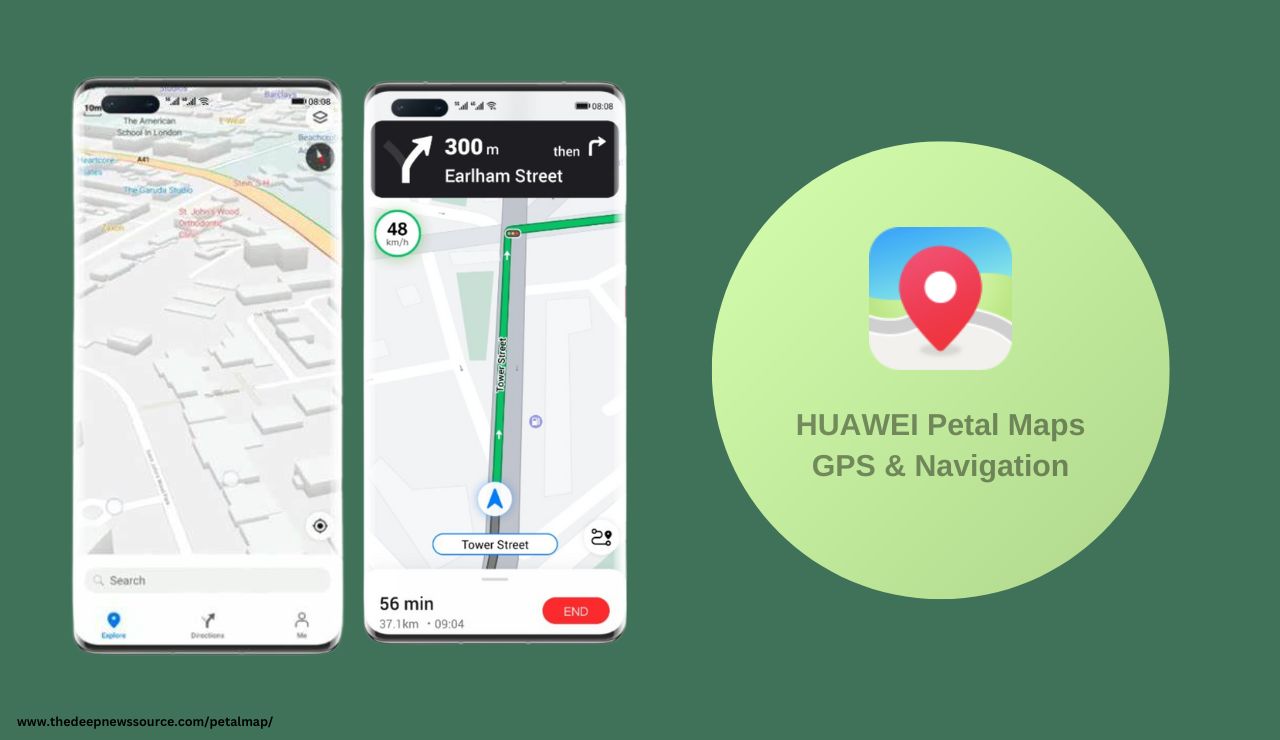
Huawei Petal Maps is introducing an exciting update, version 4.2.0.201 GPS & Navigation (beta), with enhanced features, optimizations, and Route ETAs improved very well an overall improved user experience. The rollout is gradual, so it may take some time before reaching your Huawei device. Stay tuned for the latest enhancements!
What’s New in this update.
- Route ETAs improved
Get an accurate ETA for destinations across time zones. - All-new Contribution screen
A clearer refreshed layout for the Contribution screen. - Quickly add notes to locations
When saving a location, you can add a note to easily find it later.
Now, you can download Huawei Petal Maps 4.2.0.201 on Huawei smartphones and smartwatches. This beta update brings thrilling features and optimizations, though some functions may still be in progress. No need to fret; a stable update with all the fancy features is on its way! Dive in early and enjoy the improvements.
Download Link:
Huawei Petal Maps 4.2.0.201 Changelog:
New Features:-
- Get an accurate ETA for destinations across time zones.
- A clearer refreshed layout for the Contribution screen.
- When saving a location, you can add a note to easily find it later.
For the more latest news, you can follow us on!
1. Telegram.
2. Google News.
3. Twitter.
EMUI
March 2024 Unveils Huawei EMUI Security Patch and Launches EMUI 14 Beta Testing

Huawei Delights Phone Users: March 2024 Security Patch Details Released, Alongside EMUI 14 Beta Testing
Huawei has rolled out the specifics of its March 2024 security patch, ensuring enhanced phone protection. But wait, there’s more! They’ve also initiated a beta testing program for the much-anticipated EMUI 14 software update. This means lucky owners of premium Huawei phones get the exclusive chance to explore new features and tools ahead of the official release. With EMUI 14 buzzing in anticipation, the beta program kickoff confirms the earlier rumors of a first-quarter 2024 release. Exciting times for Huawei users!
Huawei recently started a test program for their upcoming EMUI 14 update. Right now, it’s open to a select few high-end phone owners, but more will be able to join soon. Meanwhile, don’t forget to update your phone with the latest security patch for added protection.

emui 14
EMUI security patch details [March]
Exciting news for Huawei phone users! The March 2024 security patch is here to make your phone safer and fix annoying bugs. This update tackles 29 vulnerabilities in your phone’s software, including 1 critical issue, 9 high-risk ones, and 13 medium-severity ones. It’s crucial to get this update to protect your device from potential harm by attackers.
Not only does the patch enhance security, but it also addresses bugs related to apps, permissions, and calling. This means a smoother and more reliable phone experience. Whether it’s fixing app loading issues, improving permissions, or resolving calling problems, the update has got it covered.
To keep your Huawei phone safe and running smoothly, don’t wait! Update your phone by heading to the settings menu and checking for software updates. Stay secure and enjoy a better phone performance with these improvements!
| Telegram | Google News | TwitterX |
Apps
Huawei Music app gets the new update [12.11.32.302]

Embracing the momentum of innovation, Huawei continues to elevate the user experience with its latest update to the Huawei Music app, marked by version 12.11.32.302. Unveiling a myriad of enhancements, this update, sized at a sleek 142.62 MB, is poised to captivate Huawei users across devices, extending its embrace even to Huawei smartwatches. With a commitment to delivering seamless and enriching musical journeys, Huawei Music stands as a testament to the brand’s dedication to fostering cutting-edge technologies that resonate with its global user base. Dive into a symphony of possibilities as Huawei invites you to explore the harmonious blend of technology and music in this latest, all-encompassing update.
SOFTWARE INFORMATION:
Application Name:
- Huawei Music
Update Version:
- 12.11.26.304
Update Size:
- 144.39MB.
Download Link:
Also, you can install this latest version via Huawei AppGallery.
For the latest news, join us on our telegram channel: link below
- Latest version: It appears to be a recent update to the Huawei Music app, released in January 2024.
- Features: Based on information from various sources, this version likely includes bug fixes, performance improvements, and potentially new features.
Here are some additional details:
- Official source: While not available on the Google Play Store, you can find information about the update on Huawei forums and app stores.
- Functionality: Huawei Music is a music streaming service and music player app developed by Huawei. It offers features like:
- Streaming music online
- Playing local music files
- Personalized music recommendations
- Creating playlists
| Telegram | Google News | TwitterX |