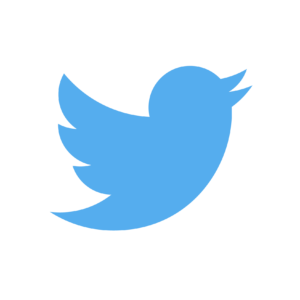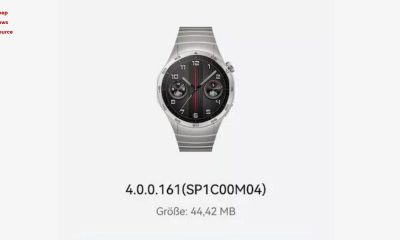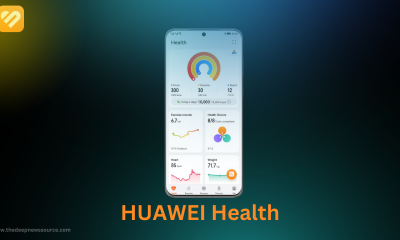On Android, Google Photos App brings a markup tool to the primary editing interface
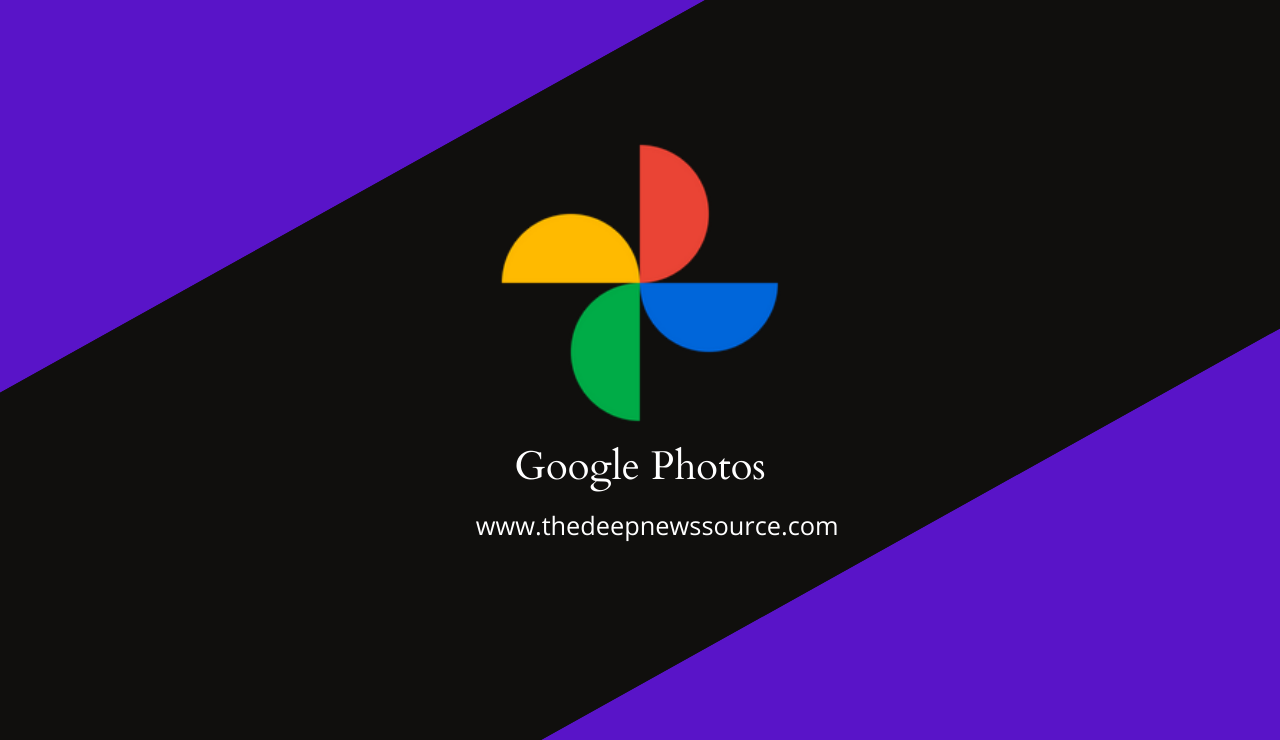
As we know, Google introduced a new image editor for Google Photos in October last year. The update made it easier to make quick changes also improved the user experience. During this shift, the Markup tool was moved to the ‘More’ area of Photos. The app has done receive a minor update that focuses on the Markup tool.
Google Photos Markup Tool
The markup tool is no longer available in Google Photos’ ‘More’ section. Instead, it has been separated into its own tab in the Google Photos editing interface. The markup tool will appear between the ‘Filters’ and ‘More’ sections in the future.
Aside from the new placement, the markup tool has received a few small adjustments to improve the editor’s general reliability. When you use the markup tool, you won’t see a grey backdrop anymore. In addition, immediately below the tool’s icon, you’ll find the tool’s name. Below is a comparison of the old and new markup tool user interfaces:
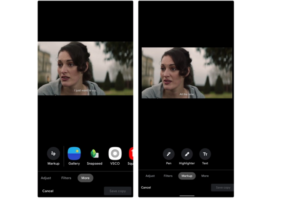
For the time being, Google is quietly pushing out the Markup part of the Photos editor. Markup tool was available as a separate part on a Pixel 3 XL and it was running Android 12 beta, When I saw OnePlus 7T running Android 11 there was missing. And both of these phones were running version 5.44 of the app.
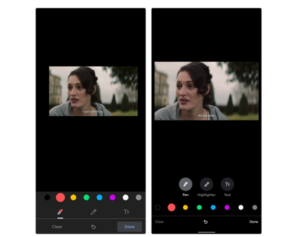
While these are small modifications, they should benefit anyone who isn’t an expert at photo editing and doesn’t want to use one of those third-party photo editing programs. If you haven’t noticed the enhancements to the Markup tool yet, update the app from the Play Store and it should appear in the coming weeks.
For the latest news, join us on our telegram channel: link below
 Some Official Tips are here also Read and Improve Your editing skills
Some Official Tips are here also Read and Improve Your editing skills
1.)While you edit a photo, the icons turn blue to show that you have applied a certain feature to the photo.
2.)To compare your edited photo to the original, tap and hold the image preview.
3.)To undo changes to an edited photo, tap Edit Revert. You can’t undo changes to photos you save as a copy.
4.)After you edit a photo, to save changes, at the bottom right, tap Save. You may find two options on how to save:
5.)Save: Saves your changes to the original photo. You might not be able to use this option for certain edits.
6.)Save as copy: Makes a new photo with your edits and doesn’t change the original.
Apps
Google Play Update: Remote App Removal GPStore now allows you to remotely uninstall apps
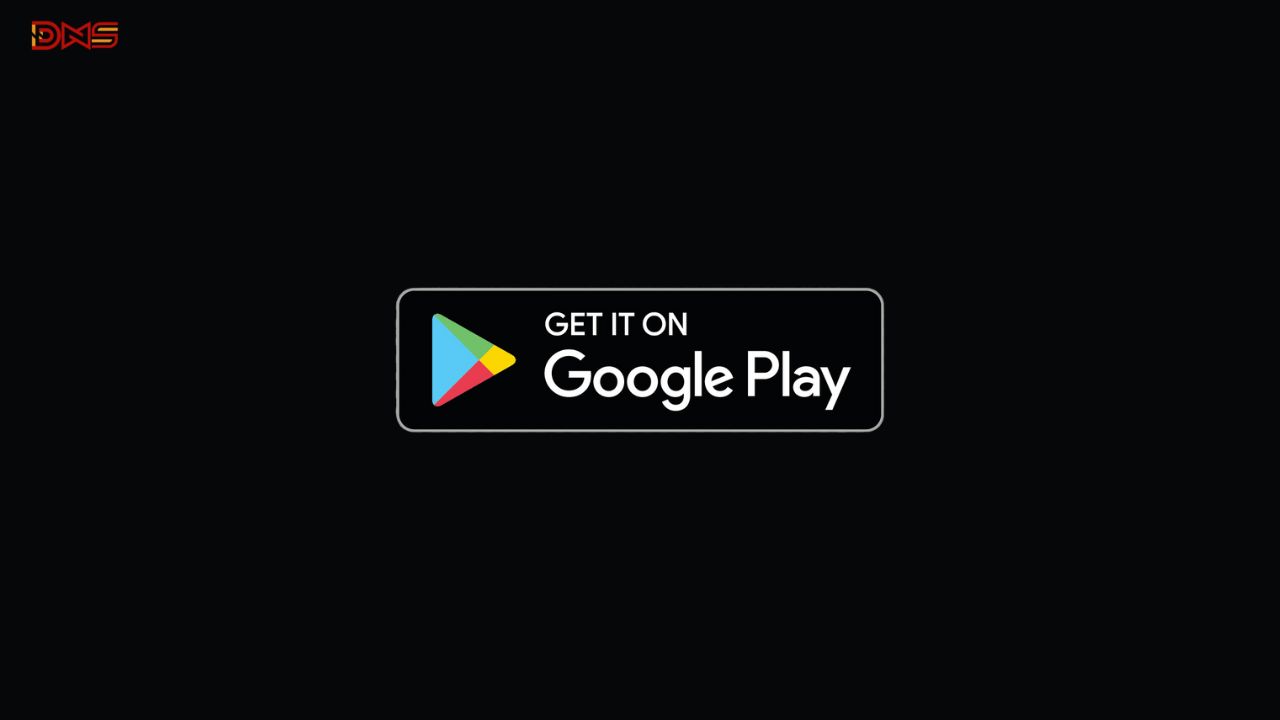
You can now install and uninstall apps on your Android devices remotely using the Google Play Store. For instance, you can log in from your laptop to install apps on your Samsung smartphone. Moreover, the Play Store now lets you uninstall apps from one Android device using another. So, you can easily remove an app from your tablet, smartwatch, or TV directly through the Play Store on your smartphone.
Google has introduced a new feature in the latest Google System Updates, as mentioned in the changelog via 9to5Google. This functionality is now available on Auto, PC, Phone, TV, and Wear platforms. With the latest version of the Play Store (v38.8), you can remotely uninstall apps from any of these devices. The update is being rolled out gradually by Google.
if you can download latest Google Play store V38.8: Click Here
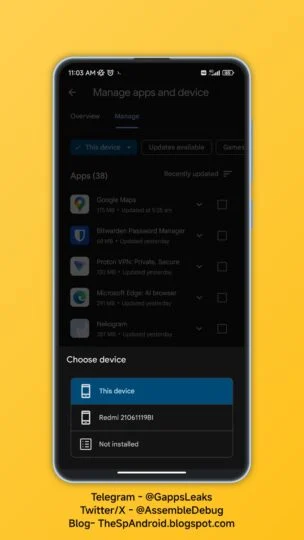
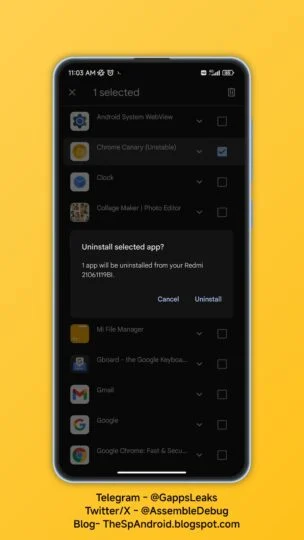
To use the new feature, follow these steps explained by TheSpAndroid:
1. Go to Manage apps & devices > Manage.
2. Click on “✓ This device.”
3. Choose the device from which you want to uninstall apps.
4. The Play Store will display the apps installed on that device.
5. Select the apps you want to uninstall, click the delete icon, and choose Uninstall to remove them from the selected device.
via:- 9to5google
| Telegram | Google News | TwitterX |
Google Pixel 8 Pro Users Report Screen Edge Dots

Some Pixel 8 Pro owners have reported that round bumps have appeared on their screens. Bumps are visible at several places on the screen and it feels as if something is pressing on the bottom of the 6.7-inch OLED screen.
Users reported that this kind of screen protrusion does not affect the use, touch function and image quality, and these protrusions can only be seen in a well-lit environment by constantly adjusting the angle. However, users are worried that these bumps will get worse.


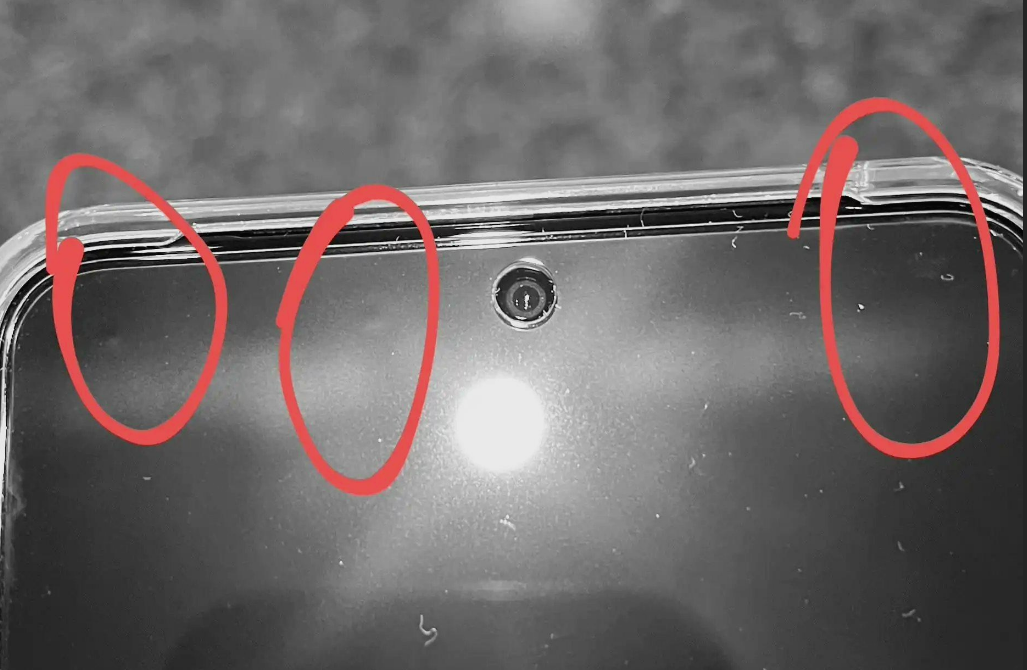
We checked the photos of the problem shared by the Reddit community and X platform users. The bumps are mainly concentrated in the top edge area of the screen. At least dozens of users have reported that the above problem exists, and some have contacted Google to request replacement.
Apps
Download updated version of Google Play Store Apk 38.2.19 [Download Link]
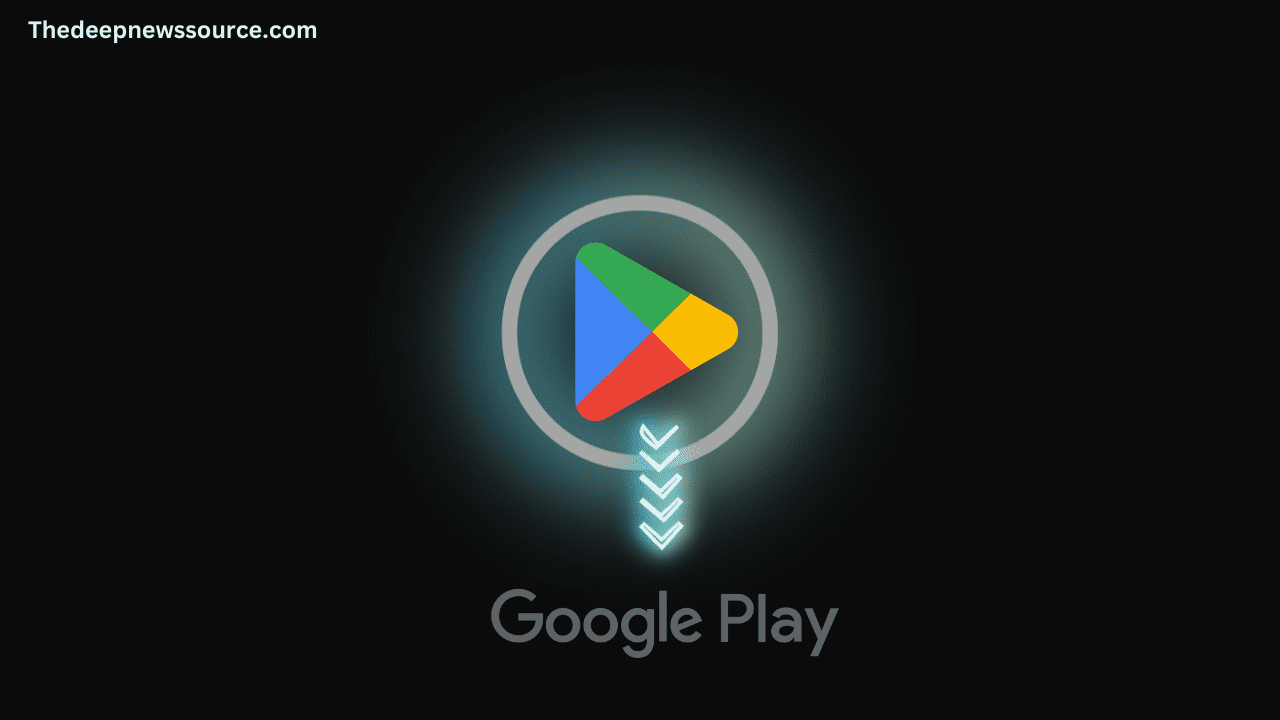
As of 2023, the Google Play Store has solidified its position as the premier app store on a global scale, boasting an extensive catalog of over 2.87 million apps. In the previous year, 2022, the store witnessed a staggering 47 billion app downloads, and the growth trend is anticipated to persist throughout 2023 and beyond.
Google has rolled out an update for their Google Play Store app, taking it to version 38.2.19. This latest update introduces enhancements to the app’s functionality and features, ensuring a more seamless and enjoyable experience for users. To make the most out of your Android device, stay up to date by downloading the newest version of the Google Play Store from the official source.
Google Play Store 38.2.19: [01/11/2023]
| Latest Google Play Store Apk 38.2.19: [01/11/2023] [Download Link] |
- Bug fixes and performance improvements: Google Play Store 38.2.19 also includes a number of bug fixes and performance improvements.
Previous Download Links:-
| Google Play Store Apk 37.4.24[Download Link] |
| Google Play Store Apk 37.3.29] [Download Link] |
| Google Play Store Apk 36.5.21 [Download Link] |
| Google Play Store Apk 36.5.20 [Download Link] |
HOW TO DOWNLOAD GOOGLE PLAY STORE APK V38.2.19
Google Play Store download link is available for Android users through the below link which will redirect you to the most trusted website for Google Play Store download apkmirror. From here when you click you will find yourself on the website of apkmirror and by clicking the download button below you will get the apk file.
Once you have downloaded the file, to install the app, you have to give permission to your device to install the apk file.
Remember, if you’ve allowed downloads from unknown sources, reinstall your security settings.
Join Our PlayStore Google Group On Facebook: Tap Here |