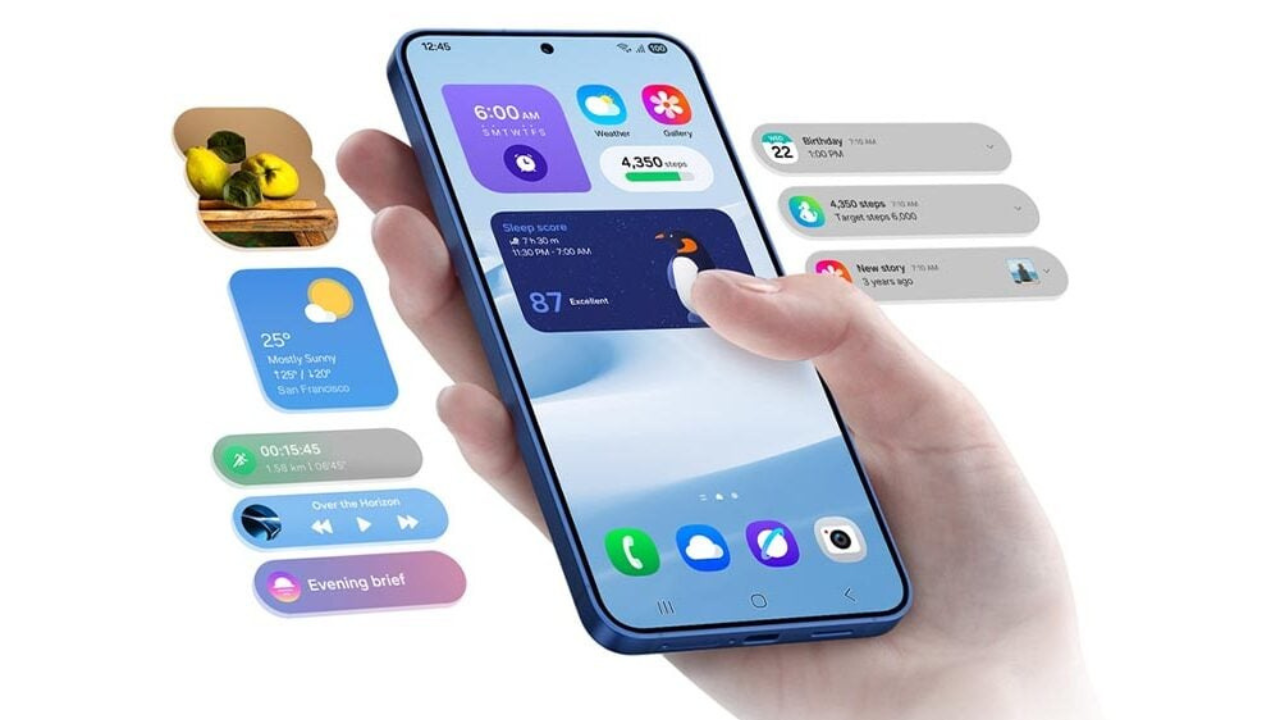Android 12 Developer Preview 2 with better notification security, Check how to install
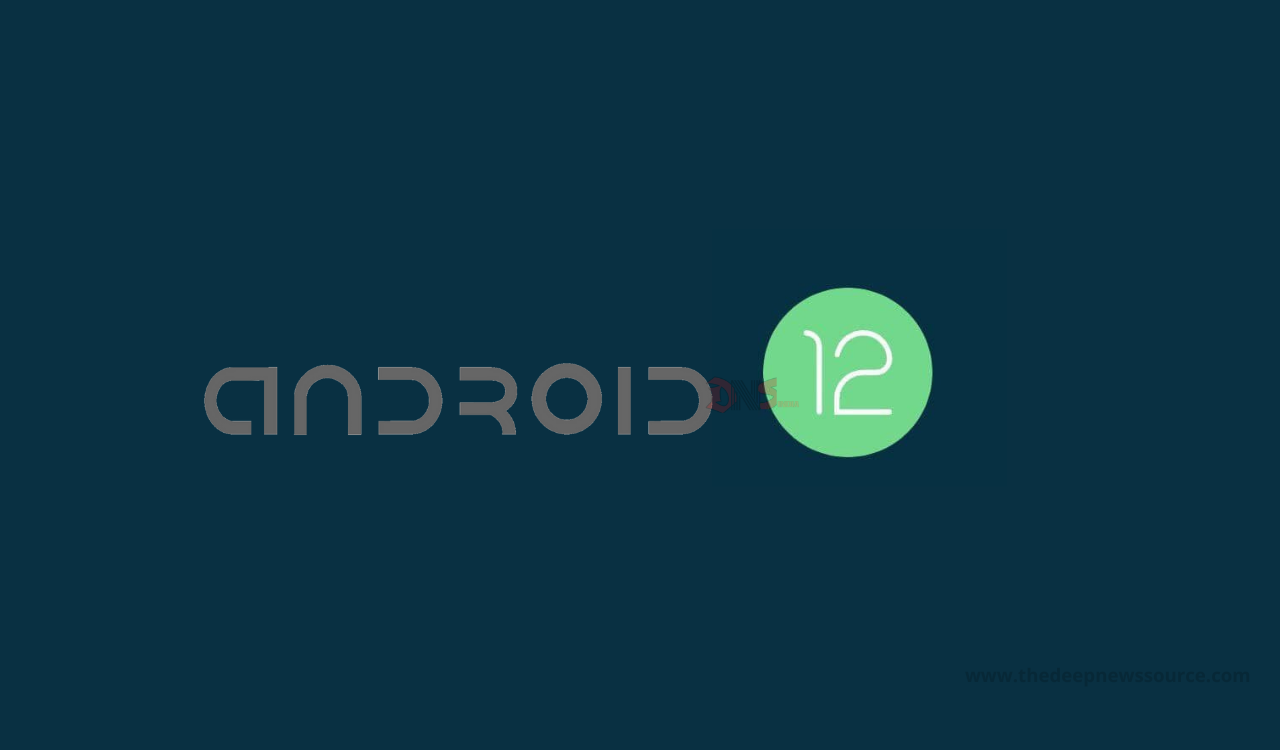
Previous month (February 2021) Google has rolled out the Android 12 first Developer Preview 1 for Pixel devices and after the first update complete Google has released the second version of the Android 12. Google has released this second developer preview with the name of the “Android 12 Developer Preview 1.1” and it comes with lots of improvements while fixes some bugs.
Moving forward, Google has started rolling out the Android 12 Developer Preview 2 for Pixel devices. The new Android 12 Developer Preview 2 comes with lots of new changes and improvements but the company has gives the main attention to notification security and picture-to-picture enhancement.
Looking at these, we will be going very closer to the next major update for the Android 12 version. Google’s developers have to work on it very positively for providing the next-generation version soon and the developers have reached the beta update of this latest version should be the month of May to Android devices. Below you can check the changes of this latest Android 12 Developer Preview 2.
Android 12 Developer Preview 2 Changes:
Trust and safety:
- Allowing an app to overlay windows on top of other apps poses an obvious security risk. To that end, the new HIDE_OVERLAY_WINDOWS permission introduced in Developer Preview 2 ensures that an app can call Window#setHideOverlayWindows() to indicate that all TYPE_APPLICATION_OVERLAY windows should be hidden when the app’s window is visible.
- Notification visibility controls have been updated in this new preview release. Now you can configure notification actions so that they will always generate an authentication challenge when triggered from the lock screen. For example, a messaging app now requires authentication before deleting a message or marking it as read.
- Android 12 Developer Preview 2 has added support for a simpler, more efficient way to obtain the checksum of an installed app. Developers can choose from several standard digest algorithms such as SHA256, SHA512, Merkle Root, and others. A backward compatible version of this feature is in the works, which should be available in the form of a Jetpack library in the near future.
New Android 12 API Changes:
1. Rounded corners:
- In Android 12 Developer Preview 2, developers can check if the device has a screen with rounded corners and get their details. From the perspective of UI design, one can now utilize the absolute details for each rounded corner as well as the corner details relative to an app’s bounds.
2. Picture in Picture (PIP) improvements:
- Apps can now enable seamless resize to let the system resize the PIP Activity when needed. In addition, enabling auto-PIP now makes the system directly transition the app to PIP mode on an up-to-home gesture, without waiting for the up-to-home animation to complete. Finally, Android now supports stashing the PIP window by dragging it to the left or right edge of the screen.
3. Updates to companion device app API:
- Wearable devices like smartwatches and fitness trackers usually need a dedicated app for managing them. Google wants to make it easier for such apps to be running and connected whenever an associated companion device is nearby. To do that, Android 12 Developer Preview 2 has introduced a new CompanionDeviceService API. Moreover, the new companion device profile greatly simplifies the companion device enrollment process.
4. Bandwidth estimation improvements:
- Google has greatly enhanced the existing bandwidth estimation APIs. Developers can now get an estimate of aggregate throughput per carrier or Wi-Fi SSID, network type, and signal level, for all users on the device.
5. Visual effects:
- Applying common graphics effects is now easier than ever in Android 12 with the RenderEffect class. You can now separately apply blurs and color filters, or combine these effects as chain effects as a whole.
Download the Android 12 Developer Preview 2 for Pixel devices:
- Pixel 5: Factory Image — OTA
- Pixel 4a (5G): Factory Image — OTA
- Pixel 4a: Factory Image — OTA
- Pixel 4 XL: Factory Image — OTA
- Pixel 4: Factory Image — OTA
- Pixel 3a XL: Factory Image — OTA
- Pixel 3a: Factory Image — OTA
- Pixel 3 XL: Factory Image — OTA
- Pixel 3: Factory Image — OTA
Check how to install this latest Developer Preview 2 on your Pixel Device:
1. Download Android 12
To get started, you’ll first need to download the files needed to actually put Android 12 on your Pixel. There are two ways to do so. First, you can install a Factory Image, which wipes your phone and starts everything from scratch. Alternatively, and the way we’ll detail here, there’s an OTA file, which installs over your current version of Android without wiping your phone.
You can download the beta OTA file from Google’s Full OTA Image hosting site. That site contains OTA downloads for sideloading different updates, including Android 12, on every Pixel and Nexus device, so you’ll need to scroll down to ensure you are downloading the file that associates with your device. OTA downloads are available here.
For the Android 12 Developer Preview, only Google Pixel 3/XL, Pixel 3a/XL, Pixel 4/XL, Pixel 4a, Pixel 4a 5G, and Pixel 5 are available. You won’t be able to install it on the original Pixel/XL or Pixel 2/XL.
2. Boot into Recovery mode
Next, you’ll boot your Pixel into Recovery mode. To do this, fully power down your handset. Then, hold down on the Power button and the Volume down button at the exact same time until you get to the Bootloader page. You will know you’re in the right place when you see an Android figure lying down on the screen.
Using your volume buttons, scroll down to Recovery mode. Select this by clicking the power button. Alternatively, if you’re already connected to a computer with ADB, you can use the reboot recovery command.
Now you should see a smaller Android lying down with an exclamation mark over it. From here, press the Power button and the Volume up button for about a second to fully enter Recovery mode. Releasing the Volume up button will send you into Recovery.
3. Navigate to ADB sideload
Using the volume buttons, scroll down to Apply update from ADB and select it with the power button. This will launch a mostly blank screen with text near the bottom directing you on how to sideload an OTA, such as this one for the Android 12 Developer Preview.
4. Connect the handset to a computer with ADB tools installed
This step is important as it’s the only way to transfer the downloaded OTA file to your handset. You’ll need to have ADB and Fastboot tools in a handy place. You can download ADB tools from the Android Developers website. You can also use the Universal ADB Drivers from ClockWorkMod which can make the process a bit easier on Windows devices.
5. Enter the sideload command
As long as everything is in place, you can now sideload the OTA file. On Windows, ensure your Command Prompt is directed to the ADB tools folder and type in ADB sideload. If you’re on macOS or Linux, do the same thing in Terminal (use “cd” and “ls” commands to make sure your Terminal is pointed at the right folder, Google it if you need help) but type in ./adb sideload. You’ll then need to insert the file name of the .zip folder you downloaded from Google and hit enter to start the process.
If everything is working properly, you should see some dialog on your computer and handset that shows the process of the sideload and installation process.
6. Reboot your phone
Once the OTA is done installing, you will be taken back to Recovery Mode. The last step to jump into the new update is to select the Reboot Now option with your power button.
Note: This process won’t wipe your device, but it’s good practice to backup any irreplaceable data in case something goes wrong.
IF YOU LIKED OUR ARTICLE, YOU CAN FOLLOW US ON OUR GOOGLE NEWS AND TELEGRAM CHANNEL ALSO YOU CAN JOIN OUR DISCUSSION GROUP ON TELEGRAM.
(Via)
Apps
Google Maps to Introduce Vehicle Customization Feature
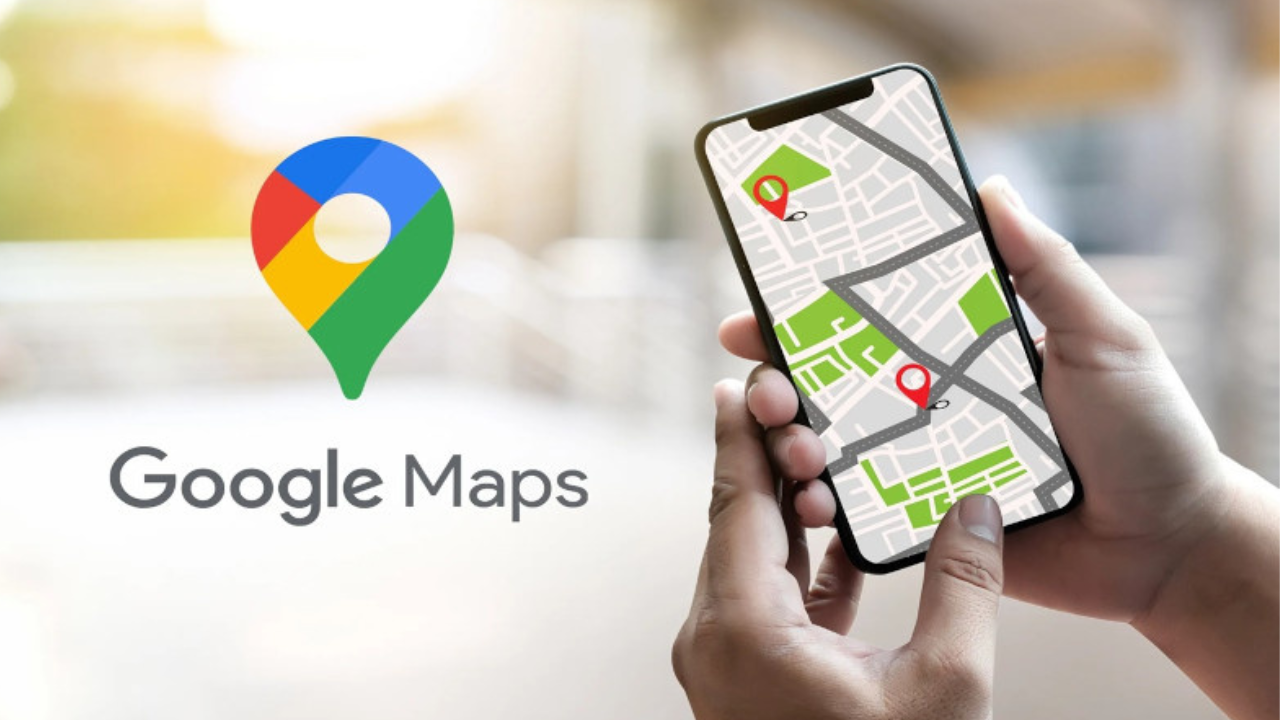
Currently, navigation uses a blue arrow that you can swap for a car icon only after starting. A new update would move this customization earlier, letting you choose your vehicle icon before you even hit “Start.”You can change this arrow to different car icons, but only after you begin your trip.
Right now, you can only select a different car icon once navigation is active. By tapping your blue arrow icon or checking the menu, you can make the change, but this requires you to already be en route or about to begin.
Google Maps version 25.42.02.817770306 shows signs of letting you set your car icon in settings before starting a drive. This means you can personalize your map safely ahead of time, avoiding distractions while you’re on the move.
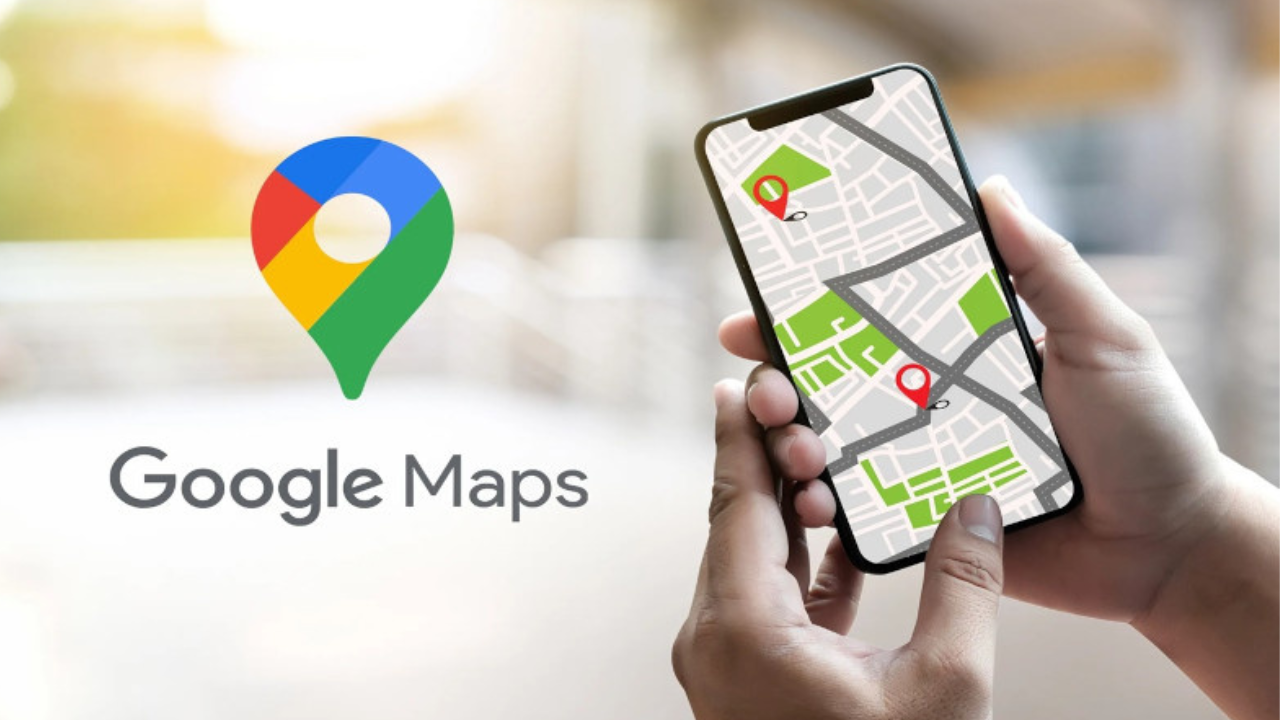
Google Maps
To make navigation more personal, Google Maps added new car shapes and colors for Android this year, following their iOS release. The move to let users set this preference in the settings menu is a smart safety and convenience feature, enabling preparation before you drive.
While it’s unclear when this will be widely available, Google commonly phases in new features. Once live, this update will allow for greater personalization and a more focused driving experience by minimizing in-journey screen interactions.
2. Google News.
3. Twitter(X).
Google Messages boosts your scam defense.
Following HarmonyOS PC, Google Announces launch Android PC

In a new teaser for its fans, Google has not only hinted at an Android PC but has finally pinned down a launch date: 2026. This confirms the plan to debut the first Android-powered computer next year, complete with a suite of dynamic features.
At the Qualcomm Snapdragon 2025 Summit, Google confirmed a 2026 launch for its Android PC and outlined its vision for the innovative product.
Sameer Samat, President of the Android Ecosystem at Google, took the stage to outline the vision for the Android PC. He stated it would carefully balance introducing new changes with maintaining the reliable user experience of ChromeOS.
“We’re basically taking the ChromeOS experience, and we’re re-baselining the technology underneath it on Android. That combination is something we are super excited about for next year.”
The upcoming Android PC has been described as “incredible” by Qualcomm. Google’s Sameer Samat added that the firm is prioritizing the acceleration of AI advancements on Android for a rapid deployment to the laptop form factor, a step intended to create a seamlessly integrated ecosystem.

HarmonyOS PC
It is interesting how Google is planning to follow Huawei’s footsteps in the PC world. The Chinese OEM is the first to bring its self-made smartphone OS to computers with HarmonyOS PC.
For Google, this move represents a potential strategy to counter Huawei’s influence in the PC sector. With HarmonyOS PCs currently limited to the Chinese market, Google has an open opportunity to gain a foothold internationally.
Next year will be decisive. The world will be watching to see if Google’s Android PC can rise to the surface and pose a real challenge to HarmonyOS.
-

 News1 week ago
News1 week agoHuawei’s New Mate 70 Air May Be Its Slimmest Phone Yet
-

 Update1 week ago
Update1 week agoHuawei Nova Flip S: The 5 Upgrades That Change Everything
-

 Samsung1 week ago
Samsung1 week agoNew One UI 8 Update Makes Galaxy S23 Battery Last Longer
-

 Samsung1 week ago
Samsung1 week agoGalaxy S26 Plus: A possible delay for the One UI 8.5 beta?
-

 Huawei6 days ago
Huawei6 days agoHuawei Nova 15 to feature advanced camera tech.
-
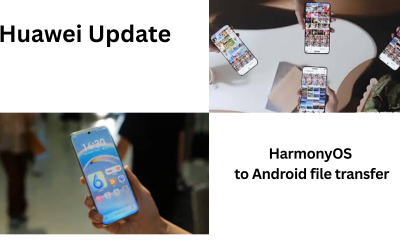
 Harmony OS1 week ago
Harmony OS1 week agoHuawei is Working on Easy HarmonyOS to Android File Transfer.
-

 Samsung6 days ago
Samsung6 days agoYour Galaxy S20 FE is outdated – here’s why you should care.
-

 Huawei5 days ago
Huawei5 days ago6 Benefits of the Huawei MatePad Mini Collector’s Edition