Android 12 Developer Preview 2 with better notification security, Check how to install
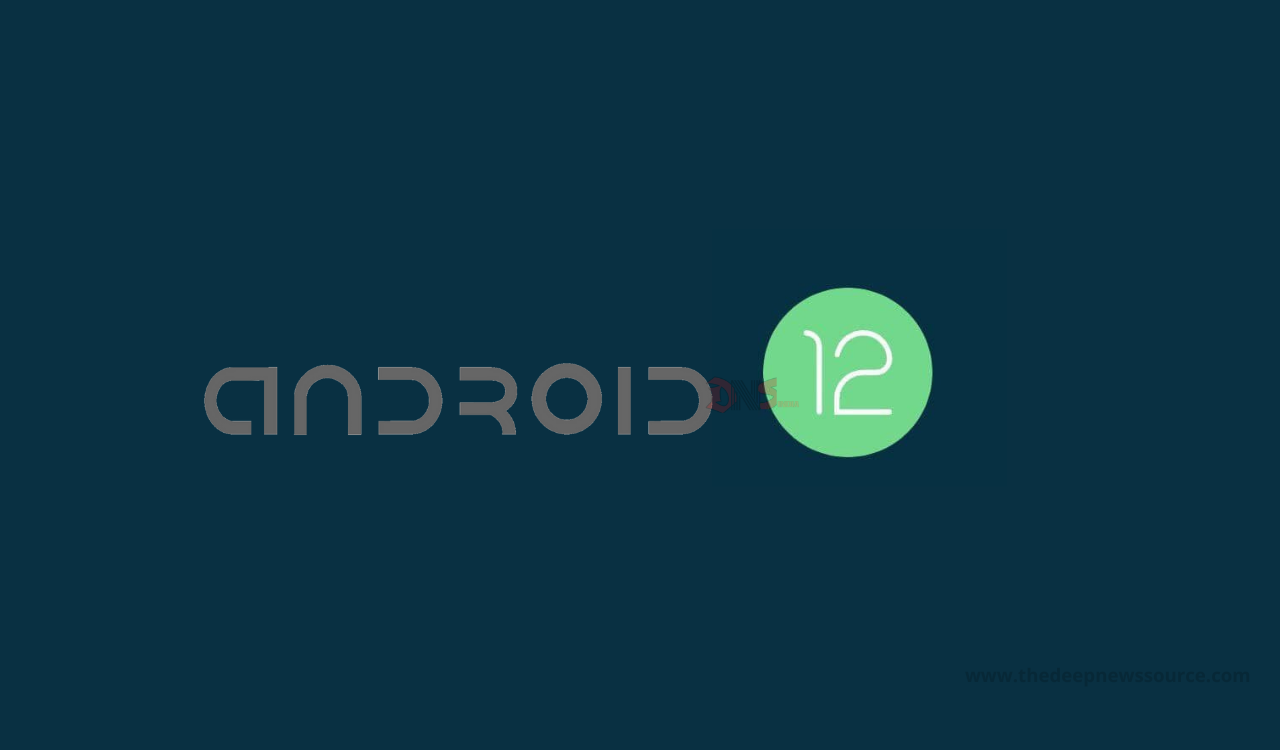
Previous month (February 2021) Google has rolled out the Android 12 first Developer Preview 1 for Pixel devices and after the first update complete Google has released the second version of the Android 12. Google has released this second developer preview with the name of the “Android 12 Developer Preview 1.1” and it comes with lots of improvements while fixes some bugs.
Moving forward, Google has started rolling out the Android 12 Developer Preview 2 for Pixel devices. The new Android 12 Developer Preview 2 comes with lots of new changes and improvements but the company has gives the main attention to notification security and picture-to-picture enhancement.
Looking at these, we will be going very closer to the next major update for the Android 12 version. Google’s developers have to work on it very positively for providing the next-generation version soon and the developers have reached the beta update of this latest version should be the month of May to Android devices. Below you can check the changes of this latest Android 12 Developer Preview 2.
Android 12 Developer Preview 2 Changes:
Trust and safety:
- Allowing an app to overlay windows on top of other apps poses an obvious security risk. To that end, the new HIDE_OVERLAY_WINDOWS permission introduced in Developer Preview 2 ensures that an app can call Window#setHideOverlayWindows() to indicate that all TYPE_APPLICATION_OVERLAY windows should be hidden when the app’s window is visible.
- Notification visibility controls have been updated in this new preview release. Now you can configure notification actions so that they will always generate an authentication challenge when triggered from the lock screen. For example, a messaging app now requires authentication before deleting a message or marking it as read.
- Android 12 Developer Preview 2 has added support for a simpler, more efficient way to obtain the checksum of an installed app. Developers can choose from several standard digest algorithms such as SHA256, SHA512, Merkle Root, and others. A backward compatible version of this feature is in the works, which should be available in the form of a Jetpack library in the near future.
New Android 12 API Changes:
1. Rounded corners:
- In Android 12 Developer Preview 2, developers can check if the device has a screen with rounded corners and get their details. From the perspective of UI design, one can now utilize the absolute details for each rounded corner as well as the corner details relative to an app’s bounds.
2. Picture in Picture (PIP) improvements:
- Apps can now enable seamless resize to let the system resize the PIP Activity when needed. In addition, enabling auto-PIP now makes the system directly transition the app to PIP mode on an up-to-home gesture, without waiting for the up-to-home animation to complete. Finally, Android now supports stashing the PIP window by dragging it to the left or right edge of the screen.
3. Updates to companion device app API:
- Wearable devices like smartwatches and fitness trackers usually need a dedicated app for managing them. Google wants to make it easier for such apps to be running and connected whenever an associated companion device is nearby. To do that, Android 12 Developer Preview 2 has introduced a new CompanionDeviceService API. Moreover, the new companion device profile greatly simplifies the companion device enrollment process.
4. Bandwidth estimation improvements:
- Google has greatly enhanced the existing bandwidth estimation APIs. Developers can now get an estimate of aggregate throughput per carrier or Wi-Fi SSID, network type, and signal level, for all users on the device.
5. Visual effects:
- Applying common graphics effects is now easier than ever in Android 12 with the RenderEffect class. You can now separately apply blurs and color filters, or combine these effects as chain effects as a whole.
Download the Android 12 Developer Preview 2 for Pixel devices:
- Pixel 5: Factory Image — OTA
- Pixel 4a (5G): Factory Image — OTA
- Pixel 4a: Factory Image — OTA
- Pixel 4 XL: Factory Image — OTA
- Pixel 4: Factory Image — OTA
- Pixel 3a XL: Factory Image — OTA
- Pixel 3a: Factory Image — OTA
- Pixel 3 XL: Factory Image — OTA
- Pixel 3: Factory Image — OTA
Check how to install this latest Developer Preview 2 on your Pixel Device:
1. Download Android 12
To get started, you’ll first need to download the files needed to actually put Android 12 on your Pixel. There are two ways to do so. First, you can install a Factory Image, which wipes your phone and starts everything from scratch. Alternatively, and the way we’ll detail here, there’s an OTA file, which installs over your current version of Android without wiping your phone.
You can download the beta OTA file from Google’s Full OTA Image hosting site. That site contains OTA downloads for sideloading different updates, including Android 12, on every Pixel and Nexus device, so you’ll need to scroll down to ensure you are downloading the file that associates with your device. OTA downloads are available here.
For the Android 12 Developer Preview, only Google Pixel 3/XL, Pixel 3a/XL, Pixel 4/XL, Pixel 4a, Pixel 4a 5G, and Pixel 5 are available. You won’t be able to install it on the original Pixel/XL or Pixel 2/XL.
2. Boot into Recovery mode
Next, you’ll boot your Pixel into Recovery mode. To do this, fully power down your handset. Then, hold down on the Power button and the Volume down button at the exact same time until you get to the Bootloader page. You will know you’re in the right place when you see an Android figure lying down on the screen.
Using your volume buttons, scroll down to Recovery mode. Select this by clicking the power button. Alternatively, if you’re already connected to a computer with ADB, you can use the reboot recovery command.
Now you should see a smaller Android lying down with an exclamation mark over it. From here, press the Power button and the Volume up button for about a second to fully enter Recovery mode. Releasing the Volume up button will send you into Recovery.
3. Navigate to ADB sideload
Using the volume buttons, scroll down to Apply update from ADB and select it with the power button. This will launch a mostly blank screen with text near the bottom directing you on how to sideload an OTA, such as this one for the Android 12 Developer Preview.
4. Connect the handset to a computer with ADB tools installed
This step is important as it’s the only way to transfer the downloaded OTA file to your handset. You’ll need to have ADB and Fastboot tools in a handy place. You can download ADB tools from the Android Developers website. You can also use the Universal ADB Drivers from ClockWorkMod which can make the process a bit easier on Windows devices.
5. Enter the sideload command
As long as everything is in place, you can now sideload the OTA file. On Windows, ensure your Command Prompt is directed to the ADB tools folder and type in ADB sideload. If you’re on macOS or Linux, do the same thing in Terminal (use “cd” and “ls” commands to make sure your Terminal is pointed at the right folder, Google it if you need help) but type in ./adb sideload. You’ll then need to insert the file name of the .zip folder you downloaded from Google and hit enter to start the process.
If everything is working properly, you should see some dialog on your computer and handset that shows the process of the sideload and installation process.
6. Reboot your phone
Once the OTA is done installing, you will be taken back to Recovery Mode. The last step to jump into the new update is to select the Reboot Now option with your power button.
Note: This process won’t wipe your device, but it’s good practice to backup any irreplaceable data in case something goes wrong.
IF YOU LIKED OUR ARTICLE, YOU CAN FOLLOW US ON OUR GOOGLE NEWS AND TELEGRAM CHANNEL ALSO YOU CAN JOIN OUR DISCUSSION GROUP ON TELEGRAM.
(Via)
Apps
Google Play Update: Remote App Removal GPStore now allows you to remotely uninstall apps
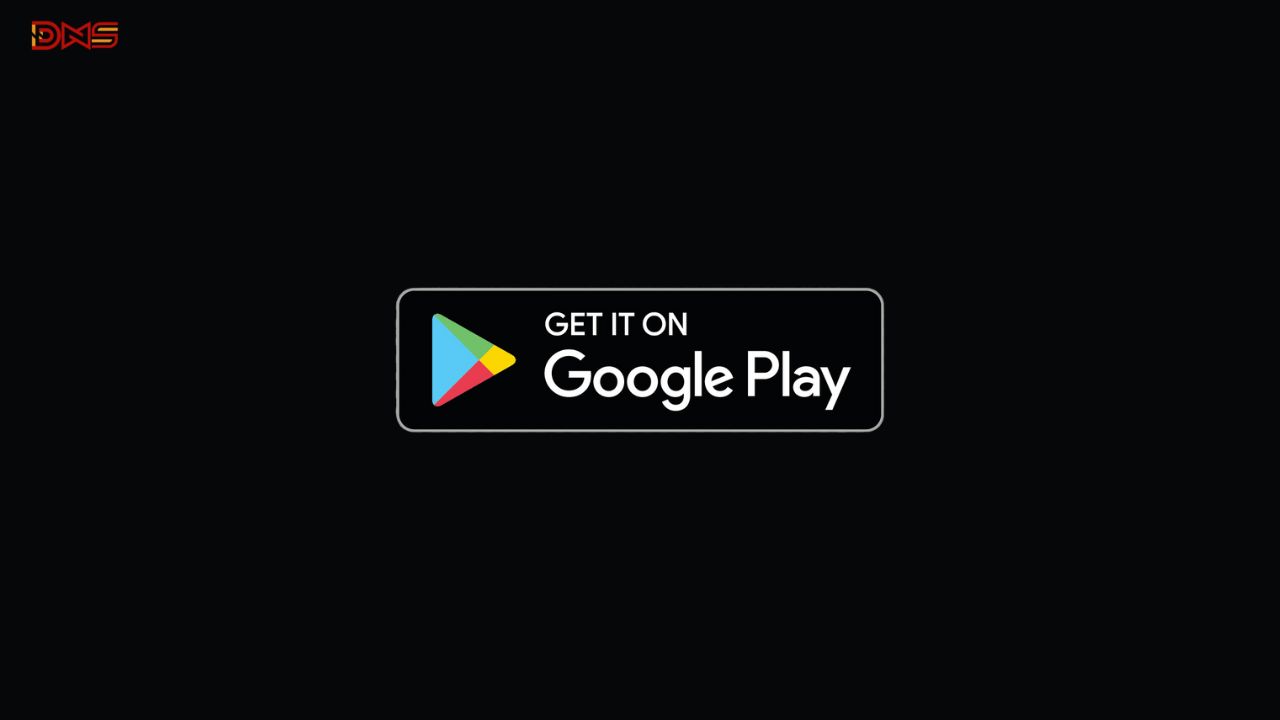
You can now install and uninstall apps on your Android devices remotely using the Google Play Store. For instance, you can log in from your laptop to install apps on your Samsung smartphone. Moreover, the Play Store now lets you uninstall apps from one Android device using another. So, you can easily remove an app from your tablet, smartwatch, or TV directly through the Play Store on your smartphone.
Google has introduced a new feature in the latest Google System Updates, as mentioned in the changelog via 9to5Google. This functionality is now available on Auto, PC, Phone, TV, and Wear platforms. With the latest version of the Play Store (v38.8), you can remotely uninstall apps from any of these devices. The update is being rolled out gradually by Google.
if you can download latest Google Play store V38.8: Click Here
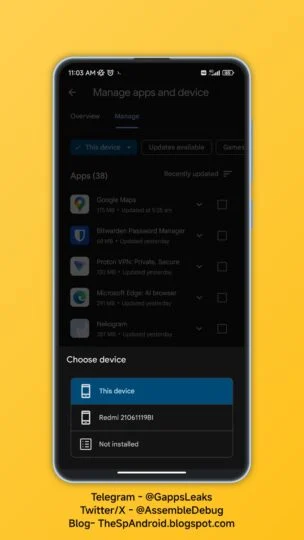
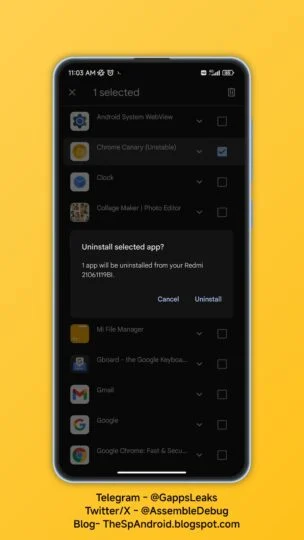
To use the new feature, follow these steps explained by TheSpAndroid:
1. Go to Manage apps & devices > Manage.
2. Click on “✓ This device.”
3. Choose the device from which you want to uninstall apps.
4. The Play Store will display the apps installed on that device.
5. Select the apps you want to uninstall, click the delete icon, and choose Uninstall to remove them from the selected device.
via:- 9to5google
| Telegram | Google News | TwitterX |
Google Pixel 8 Pro Users Report Screen Edge Dots

Some Pixel 8 Pro owners have reported that round bumps have appeared on their screens. Bumps are visible at several places on the screen and it feels as if something is pressing on the bottom of the 6.7-inch OLED screen.
Users reported that this kind of screen protrusion does not affect the use, touch function and image quality, and these protrusions can only be seen in a well-lit environment by constantly adjusting the angle. However, users are worried that these bumps will get worse.


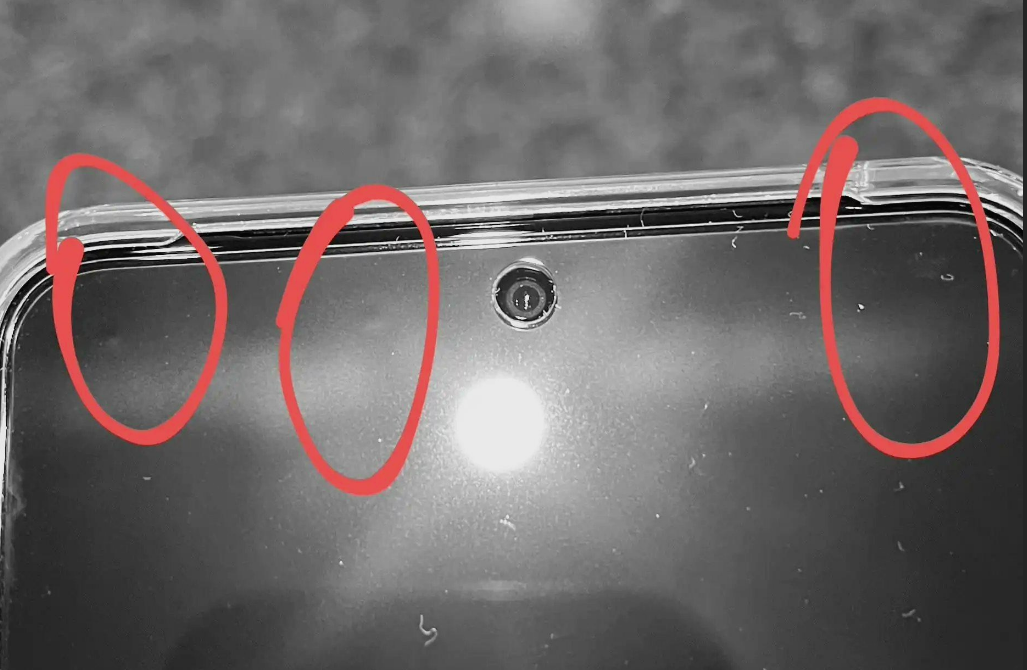
We checked the photos of the problem shared by the Reddit community and X platform users. The bumps are mainly concentrated in the top edge area of the screen. At least dozens of users have reported that the above problem exists, and some have contacted Google to request replacement.
Apps
Download updated version of Google Play Store Apk 38.2.19 [Download Link]
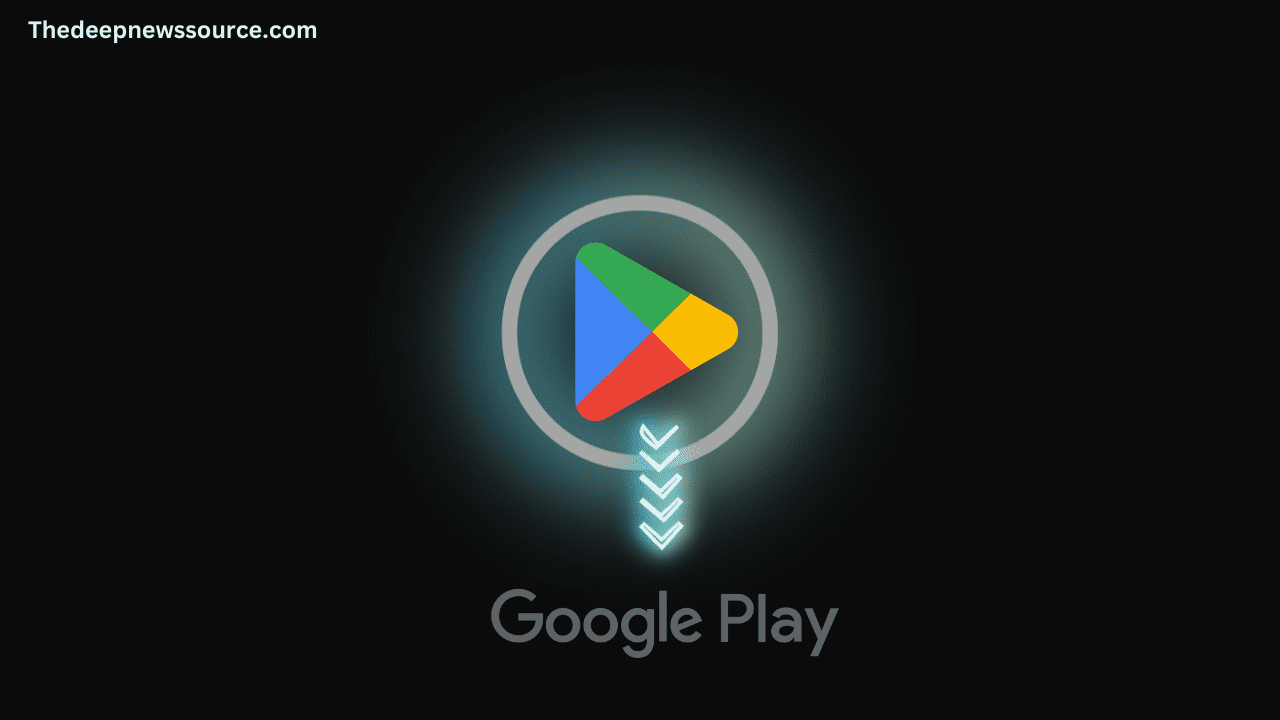
As of 2023, the Google Play Store has solidified its position as the premier app store on a global scale, boasting an extensive catalog of over 2.87 million apps. In the previous year, 2022, the store witnessed a staggering 47 billion app downloads, and the growth trend is anticipated to persist throughout 2023 and beyond.
Google has rolled out an update for their Google Play Store app, taking it to version 38.2.19. This latest update introduces enhancements to the app’s functionality and features, ensuring a more seamless and enjoyable experience for users. To make the most out of your Android device, stay up to date by downloading the newest version of the Google Play Store from the official source.
Google Play Store 38.2.19: [01/11/2023]
| Latest Google Play Store Apk 38.2.19: [01/11/2023] [Download Link] |
- Bug fixes and performance improvements: Google Play Store 38.2.19 also includes a number of bug fixes and performance improvements.
Previous Download Links:-
| Google Play Store Apk 37.4.24[Download Link] |
| Google Play Store Apk 37.3.29] [Download Link] |
| Google Play Store Apk 36.5.21 [Download Link] |
| Google Play Store Apk 36.5.20 [Download Link] |
HOW TO DOWNLOAD GOOGLE PLAY STORE APK V38.2.19
Google Play Store download link is available for Android users through the below link which will redirect you to the most trusted website for Google Play Store download apkmirror. From here when you click you will find yourself on the website of apkmirror and by clicking the download button below you will get the apk file.
Once you have downloaded the file, to install the app, you have to give permission to your device to install the apk file.
Remember, if you’ve allowed downloads from unknown sources, reinstall your security settings.
Join Our PlayStore Google Group On Facebook: Tap Here |







