Pixel watch
Pixel Watch will come with LTE version and Cortex-M33 co-processor
Google has been making headlines for the past several weeks for its upcoming smartwatch (Pixel Watch). And people are getting convinced of its design and look but till now were not aware of its merits. And even Google didn’t reveal the specs of the Pixel Watch.
Let us tell you that the Google Pixel Watch will be powered by Samsung’s Exynos 9110 processor and will be equipped with a co-processor/assistant processor. Its job is to help offset the load on the main SoC and handle intensive tasks, but it remains to be seen whether it falls under the co-processor tensor umbrella.
According to GSMarena and max winback tweet, This co-processor was identified as Cortex-M33 by Max Winebach. The M33’s power draw is measured in micro Watts, so it should be able to last a long time running off a 300mAh battery. Co-processors aside, the Exynos 9110 will be paired with 1.5GB of RAM (which is a lot for a watch) and 32GB of storage.
Can confirm.
32GB storage, Exynos 9110 SoC with an ARM M33 coprocessor from NXP. Also has linear haptics, so maybe good haptics outside of the Apple Watch! https://t.co/tgun45AOAn
— Max Weinbach (@MaxWinebach) May 21, 2022
So far, three versions of the Pixel Watch have been seen on the FCC. One only has Wi-Fi and Bluetooth connectivity (GQF4C), and the other two have LTE (GBZ4S and GWT9R). The GBZ4S supports only three bands – 5, 7, and 26 – while the GWT9R supports ten bands: 2, 4, 5, 12, 13, 17, 25, 26, 66, and 71.
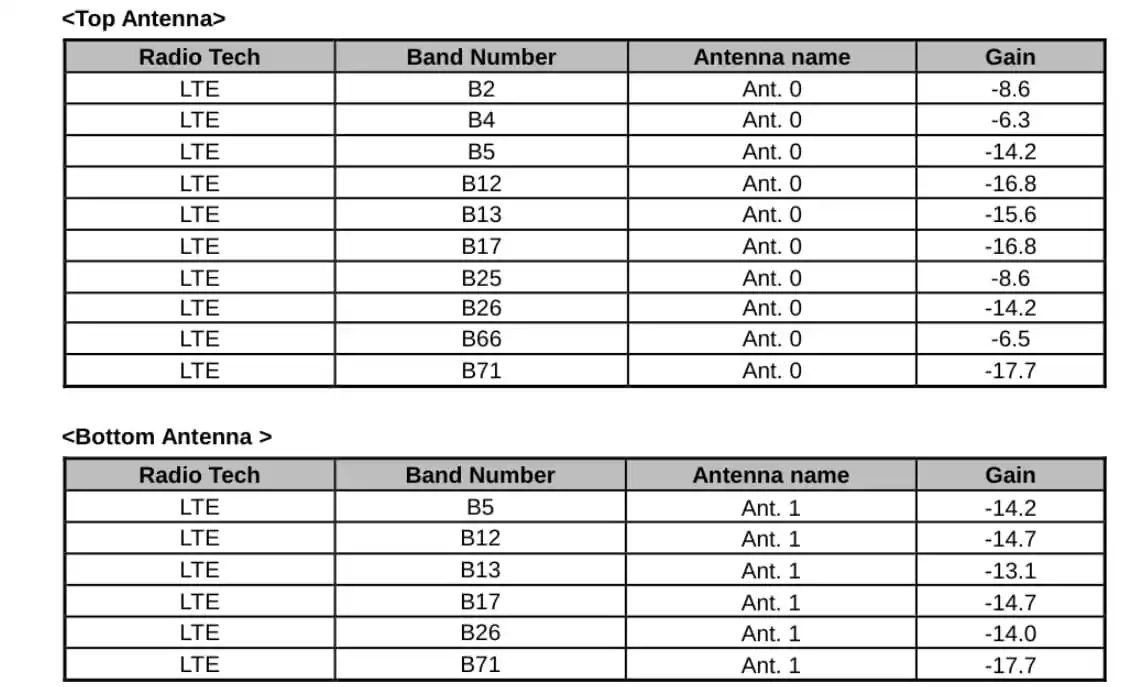
Qualcomm’s Snapdragon Wear 4100+ is powered by the company’s QCC1110 coprocessor, which according to 9to5Google can support an all-weather display in 64K colors. Foreign media expect the Pixel Watch’s coprocessor to perform the same, but there is no evidence to support this claim.
The new smartwatch is most likely to release alongside the Google Pixel 7 and Pixel 7 Pro, so stay tuned for more details on the same.
Google Pixel Watch receives its first software update right out of the box
Google Pixel Watch is making a lot of news right now, and the smartwatch is becoming increasingly popular thanks to its new and advanced features. The Pixel Watch now receives its first software update right out of the box, which means that users who purchase this smartwatch and receive it will receive the first software update once they have completed the full watch setup.
To begin, keep in mind that when you open the box, you will receive two software updates: the first is a minor update that will be updated during the watch setup process, and the second is a major update for users that will be displayed after you finish the watch process. As a result, you will receive the first software update for this watch far too soon.
Google explained in a statement that “users will need to complete updates by placing the watch on the charger to receive a system update and in the Google Play Store immediately after set-up.”
The first in a long line of software updates:
Confirming Google’s intentions, it has been revealed that all Pixel Watch purchasers will be greeted with a pleasant surprise in the form of a software update upon first turning on the device. According to Google, this update will be available at the end of the initial configuration process and by placing the watch on its charging base.
According to 9t05google colleagues, the device will receive a minor update during the initialization process and then be prompted for the new, more substantial update later. The update’s content is currently unknown, but it is expected to include minor bug fixes and general improvements.
(Image Source – 9to5Google)
For the latest news, join us on our telegram channel: link below
 Google Pixel Watch is still the exclusive on Google Photos, but only for a limited time:
Google Pixel Watch is still the exclusive on Google Photos, but only for a limited time:
Continuing on the software theme, the dials best characterize a smartwatch because they have the power to drastically change the face of a watch and allow you to better express your personality. Pixel Watch is no exception in this regard, offering a wide range of options, including a classic watch face that displays a carousel of photos from your personal collection, made possible by the integration with Google Photos.
The dial itself performs admirably; the only drawback is that, depending on the colors of the selected photo, it draws attention to the generous edges of the Pixel Watch, an element that Google has tried to conceal as much as possible by using, for the most part, black dials that fully benefit from the 1.2 inch OLED display.
Furthermore, the feature is currently only available on the Pixel Watch, But Google plans to expand app compatibility to all Wear OS 3.0 devices in the coming months.
For the more latest news, you can follow us on!
1. Telegram.
2. Google News.
3. Twitter.
How to install Pixel Watch dials on your Galaxy Watches [Video]

Google recently introduced its Pixel Watch to the market, and the company is making significant efforts to increase the popularity of this Wear OS smartwatch, which is why Google developers have created numerous new applications for Wear OS watches. Now, we’ve shared information for Galaxy Watches on how to install the Pixel Watch dials on your smartwatch in this article.
The Pixel Watch, which was released this month, is powered by Google’s Wear OS 3.5 system, and users of Wear OS smartwatches such as the Galaxy Watch 4 and Galaxy Watch 5 can now install the Pixel Watch dial without issue. You can see the entire process as well as a short video of the Galaxy Watch 4’s display interface after installing the Pixel Watch dials below.
How to install Pixel Watch dial on Galaxy Watch 4 and Galaxy Watch 5:
First, you must have the latest version of the ADB platform tools installed on your computer. In case you don’t have them, you can download them:
- directly from Google, where you can find the official versions. Select your operating system and download the package. You can follow our guides to find out how ( Windows, macOS, Linux ).
- if you want to make things easier, you can use packages created by third-party developers, such as 15-Second ADB which you can find on the popular XDA website.
Once you’ve installed the Android Debug Bridge (ADB) on your computer, check to see if your watch can accept commands. Go to System Settings, then repeatedly tap the build number until the message “You are a developer” appears. Select the Developer options section from Settings and enable the Debug ADB and Debug over Wi-Fi items.

For the latest news, join us on our telegram channel: link below
 Download the Pixel Watch Faces:
Download the Pixel Watch Faces:
Now go to your computer and download the Google Watch Faces APK from APK Mirror by clicking on the green Download APK button.
- Connect your Wear OS watch to the PC via the charging base
- Open the terminal by clicking on the Start button, type cmd, and select the command prompt
- First, we need to allow the clock to connect to the computer. Copy the following command and paste it into the terminal
- adb connect watch_ip:5555
- Look at your smartwatch and accept the computer’s request to connect.
Now you can upload the APK to the watch. Copy the following command and paste it into the terminal on your computer. In place of nameofapk, substitute the actual name of the file you just downloaded.
- adb -e install nameofapk.apk.
Done! If you followed the steps correctly, the APK should be installed and you should be able to access the new watch faces.
![]()
Galaxy Watch 4 short video with Pixel Watch dials:
![]()
(Video Source – Android Police)
For the more latest news, you can follow us on!
1. Telegram.
2. Google News.
3. Twitter.
Apps
Google released the Pixel Watch Services App to the Play Store [Download Link]
Google launched its new Pixel collection for consumers yesterday, which includes the Google Pixel 7, Pixel 7 Pro smartphone, and the Google Pixel Watch. Soon after the launch, Google released a new app for Google Pixel Watch users called the Pixel Watch Services app.
Google Pixel Watch Services, which has a generic settings gear app icon and the Play Store is described as “providing your watch with improved algorithms for sensor processing.” This strategy means that the current version, 1.0.9139874, can be used to deliver improvements without the need for system-wide updates.
Google Pixel Watch Services App:
The Google Pixel Watch Services app, according to what has been reported in the Play Store, provides the smartwatch with improved sensor algorithms. This way, you don’t always have to wait for firmware updates to get improvements, because Google Pixel Watch Services app updates can provide them.
![]()
For the latest news, join us on our telegram channel: link below
 Fitbit’s James Park explained during the Made by Google event that the Pixel Watch uses a combination of on-device machine learning and in-depth optimization to deliver the most accurate heart rate measurement ever.
Fitbit’s James Park explained during the Made by Google event that the Pixel Watch uses a combination of on-device machine learning and in-depth optimization to deliver the most accurate heart rate measurement ever.
To provide such accurate heart rate monitoring, thousands of hours of training data were collected and machine learning was applied. Furthermore, Google has already listed the Pixel Watch companion app, which is also available in the Play Store.
Google Pixel Watch App:
The Google Pixel Watch app is now available on the Google Play Store, and users with Android 8.0 or higher can install it on their devices. On the first launch, the app greets us with the clock configuration page, in the center of which stands a Pixel Watch in all its glory.
Once paired with your device, the main screen will display the Pixel Watch with its selected dial and a series of useful information such as Bluetooth status and battery percentage at a glance. Below are the settings that will allow you to manage your Google account, notifications, quadrants, and tiles.
![]()
For the more latest news, you can follow us on!
1. Telegram.
2. Google News.
3. Twitter.



