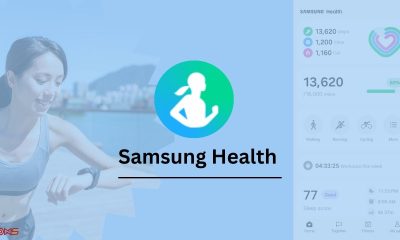Samsung Galaxy
Android 12 also comes with this ROM on Samsung Galaxy S9/S9+ and Note 9

If putting Android 12 on a beloved and old Samsung Galaxy S3 might seem almost crazy, it’s much more plausible that many users can give the Samsung Galaxy S9, S9+, and Note 9 another chance, thanks to the ArrowOS custom ROM. Here’s what it is and how you can install it.
Android 12 on Samsung Galaxy S9, S9+ and Note 9: What is ArrowOS and how to install it
As you probably know, especially if you own one, the Samsung Galaxy S9, Galaxy S9+, and Galaxy Note 9 run One UI 2.5 based on Android 10 sadly (though they continue to receive security patches). Huh). The two are the latest flagships released to the market by the smartphone maker ahead of a “change of course”, which promises three major updates to the Samsung Galaxy S10 (Android 12 is actually already available in some countries).
Thanks to XDA member king1990 and the ArrowOS team, you can now try Android 12 on Galaxy S9, S9 + and Note 9 thanks to a custom ROM: the latter integrates the novelties of the operating system launched by Google with the Pixel 6 , such as microphone indicators and camera (for privacy), the Privacy Dashboard, new widgets and so on. No One UI 4.0 however, since it is a vanilla version and based on AOSP.
As indicated by the developers, the ArrowOS custom ROM has no major limitations and allows you to use many of the features of the devices: no problem for example for Wi-Fi, Bluetooth, and audio and video playback. The team let it be known that, since these are “young” releases, VoLTE , Wi-Fi calls, and some other Samsung proprietary apps, encryption and Wi-Fi casting do not work. Granted the presence of some bugs or instabilities, so we do not advise you to rely too much on your main smartphone for now.
For the installation, the flash of the ROM is obviously required and a procedure not suitable for those who are very beginners with modding. For all the information on the custom ROM and the installation procedure on Samsung Galaxy S9, S9 +, and Note 9 you can refer to the following links,
Install Android 12 on Samsung Galaxy S9 and S9 + (ArrowOS)
Apps
Fixing Galaxy Enhance-X Crashes on One UI 6
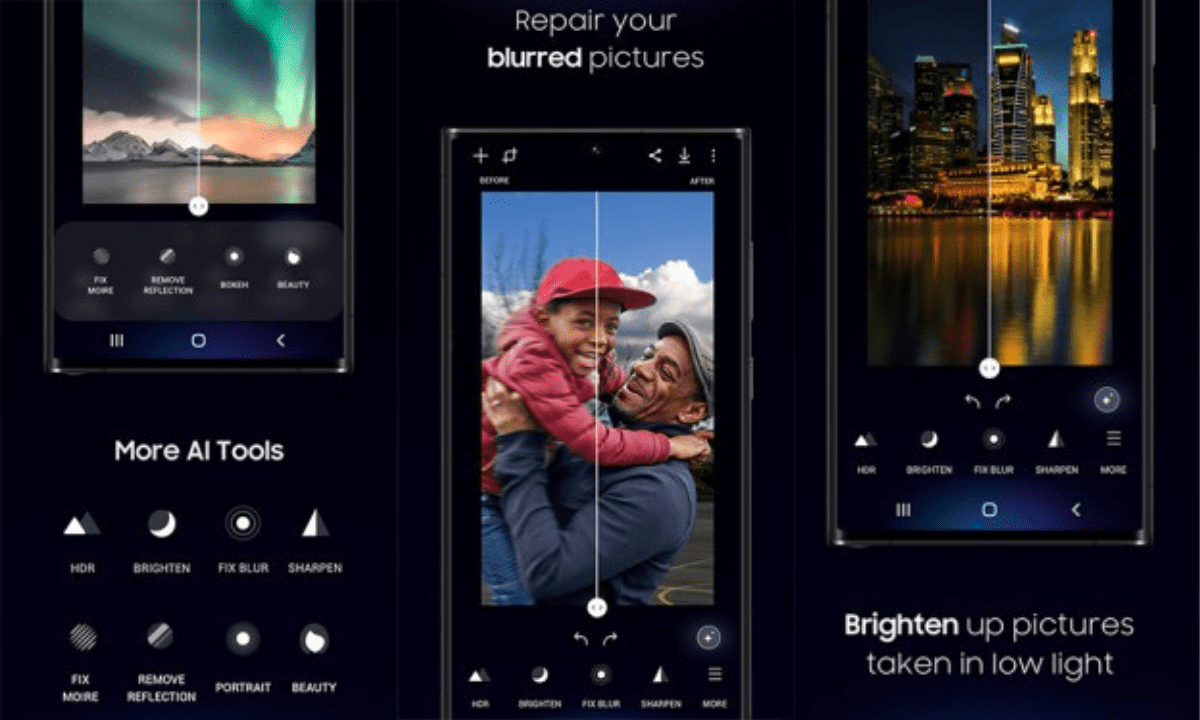
One UI 6 introduces exciting features for Samsung Galaxy devices, and some apps, like Galaxy Enhance-X, have been updated to offer new functionalities. This latest One UI version brings enhancements to various Samsung apps, including support for specific Galaxy A-series phones. If you’ve got One UI 6, explore the updated features and enjoy the improvements on your Galaxy smartphone or tablet.
Some users are facing problems with Galaxy Enhance-X on Android 14/One UI 6. The issues include crashes when trying to use features like denoising for photos or editing images saved in the HEIF format. If you’re experiencing these problems, you’re not alone, and it’s affecting certain functions of the app. The developers may release updates to address these issues soon.
The New update fix this problem, but there’s a temporary solution.
Samsung knows about the issues with Galaxy Enhance-X on Android 14/One UI 6 and is working on fixing them in the next update. Meanwhile, they recommend clearing the app’s cache if you’re having troubles. Stay tuned for the update to enjoy a smoother experience with the app.
Unfortunately, Galaxy Enhance-X is experiencing crashes and issues after updating to One UI 6. However, there are some temporary solutions you can try until a permanent fix arrives:
1. Clear the app cache:
This can often resolve minor glitches and performance issues. Here’s how:
- Open the Settings app.
- Go to Apps.
- Find and select Galaxy Enhance-X.
- Tap Storage.
- Tap Clear cache.
- Restart the app and see if the crashes persist.
2. Update the Galaxy Enhance-X app:
Make sure you’re using the latest version of the app. Here’s how to check for updates:
- Open the Galaxy Store app.
- Tap on the Menu icon (three horizontal lines).
- Select Updates.
- Check if Galaxy Enhance-X has an update available.
- If an update is available, download and install it.
3. Reinstall the Galaxy Enhance-X app:
If clearing the cache and updating the app doesn’t help, try reinstalling the app. Here’s how:
- Go to Settings > Apps.
- Find and select Galaxy Enhance-X.
- Tap Uninstall.
- Restart your phone.
- Open the Galaxy Store app.
- Search for Galaxy Enhance-X.
- Install the app again.
4. Report the issue to Samsung:
If none of the above solutions work, report the issue to Samsung. This will help them identify the problem and develop a fix. Here’s how to report the issue:
- Open the Samsung Members app.
- Tap Get Help.
- Tap Send feedback.
- Select Error report.
- Describe the problem you’re experiencing.
- Attach screenshots or recordings of the issue (if possible).
- Tap Send.
5. Wait for a Galaxy Enhance-X update:
Samsung is aware of the issue and is working on a fix that will be released in a future update to the Galaxy Enhance-X app. Keep an eye out for updates in the Galaxy Store.
| Telegram | Google News |
One UI
Take Back Your Privacy: Master One UI’s Permission Manager
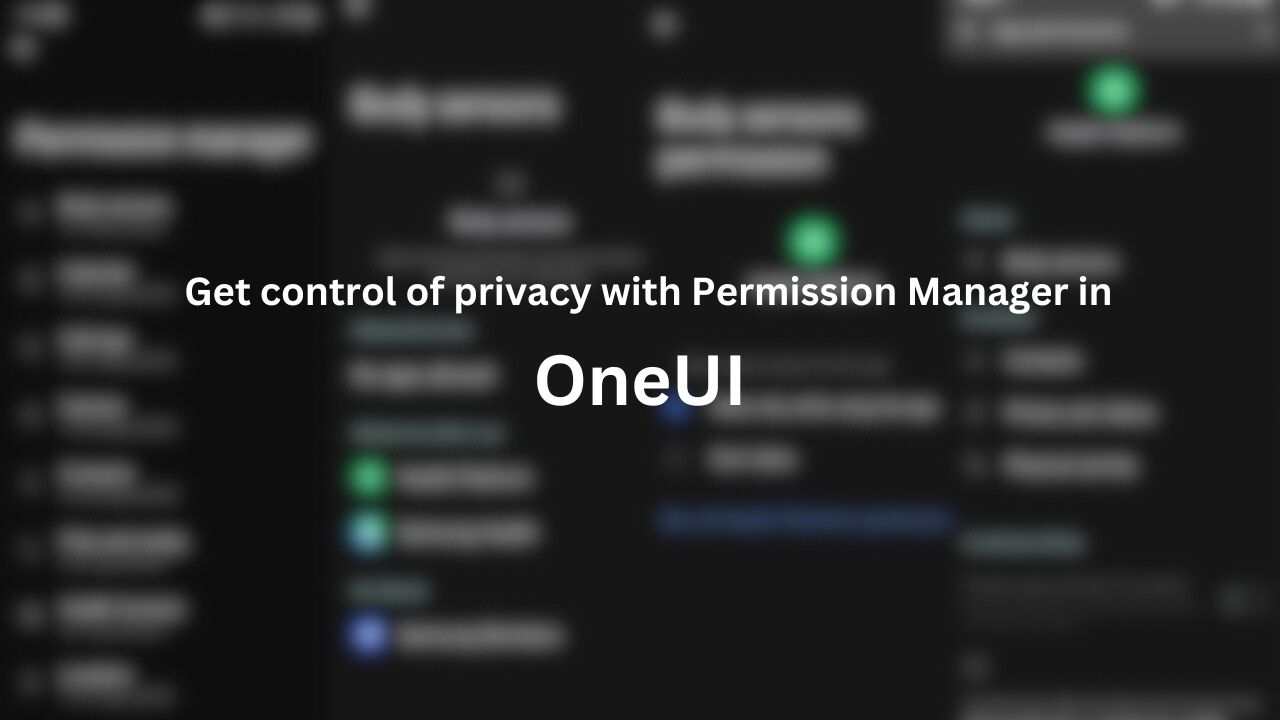
Smartphones are everywhere and packed with features, but they also hold a lot of personal data. In this connected world, we need tools to protect our privacy.
Samsung’s One UI boasts the user-friendly “Permission Manager” on Galaxy devices. This tool empowers users by revealing and managing app permissions for sensors and services, offering enhanced control over privacy settings for a more secure and personalized experience.
Using Permission Manager in One UI
To access the Permission Manager tool, open the Settings app on your Galaxy device and navigate to “Security and Privacy.” Then tap “Permission Manger.”
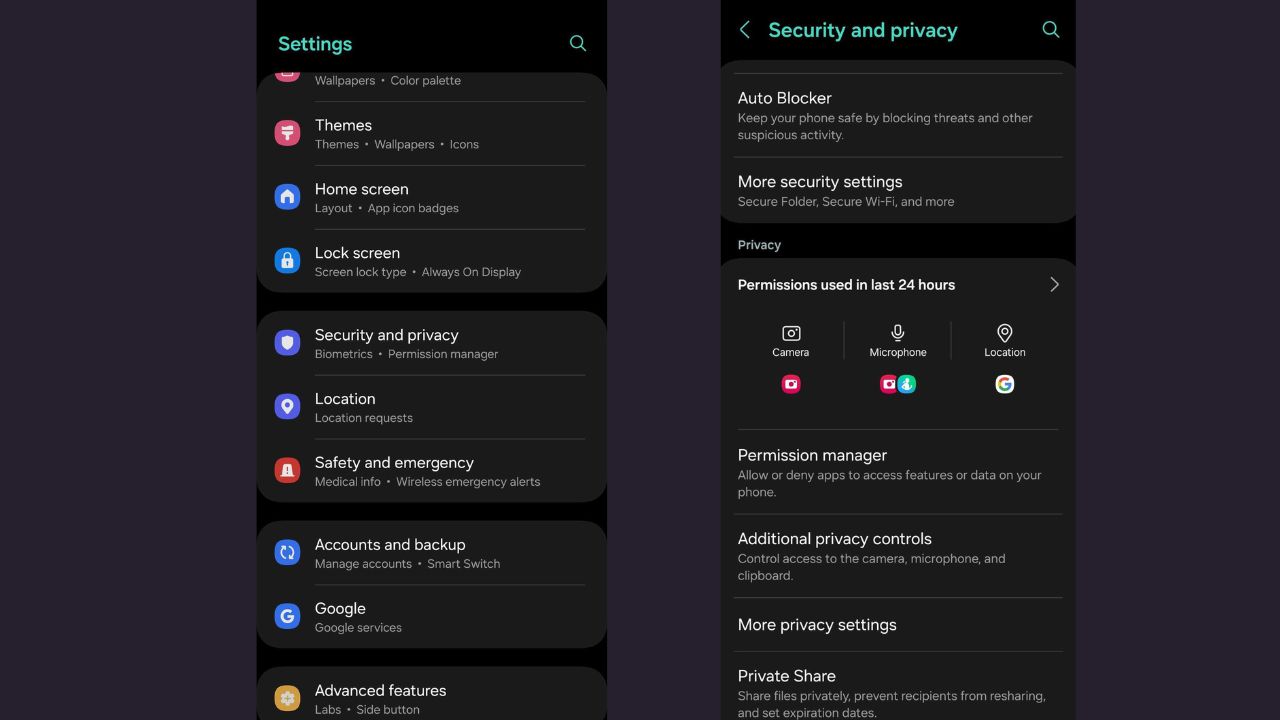
The Permission Manager menu contains almost two dozen categories, including Body sensors, Calendar, Call logs, Camera, Contacts, Files and Media, Location, and more.
Manage Your Privacy with One UI’s Permission Manager:
- Allowed all the time
- Allowed only while in use
- Not allowed
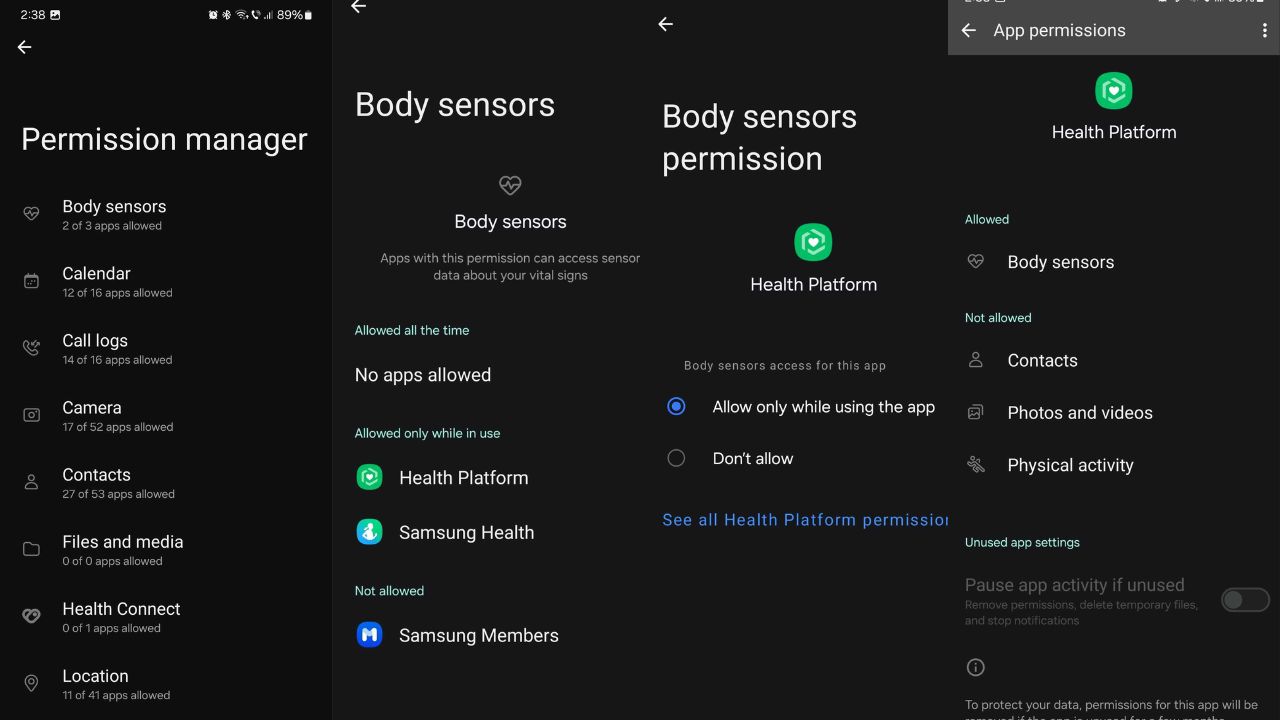
via:-SM
| Telegram | Google News |
Samsung Galaxy
Samsung Galaxy S23 FE: 4370mAh Battery and 50MP Main Camera Revealed

Samsung Galaxy S23 FE Specs Revealed by Chinese Regulatory Authority. Samsung Galaxy S23 FE its body size is 76.5×158.0×8.2mm, weighs 210 grams, and is equipped with a 6.3-inch screen with a resolution of 2340*1080. Built-in 4370mAh capacity battery.

Additionally, the phone is expected to house a Qualcomm Snapdragon 8 Gen 1 processor, featuring three clock speeds, with the highest at 2.99GHz. These specifications highlight the device’s potential for high performance and a satisfying user experience.
Snapdragon 8 Gen 1 has a built-in eight-core Kryo CPU, including one 3.0GHz core based on Cortex-X2, three 2.5GHz high-performance cores based on Cortex-A710, and four based on Cortex-A510 1.8GHz efficient core. Except for the same main frequency, other core performance has been weakened.
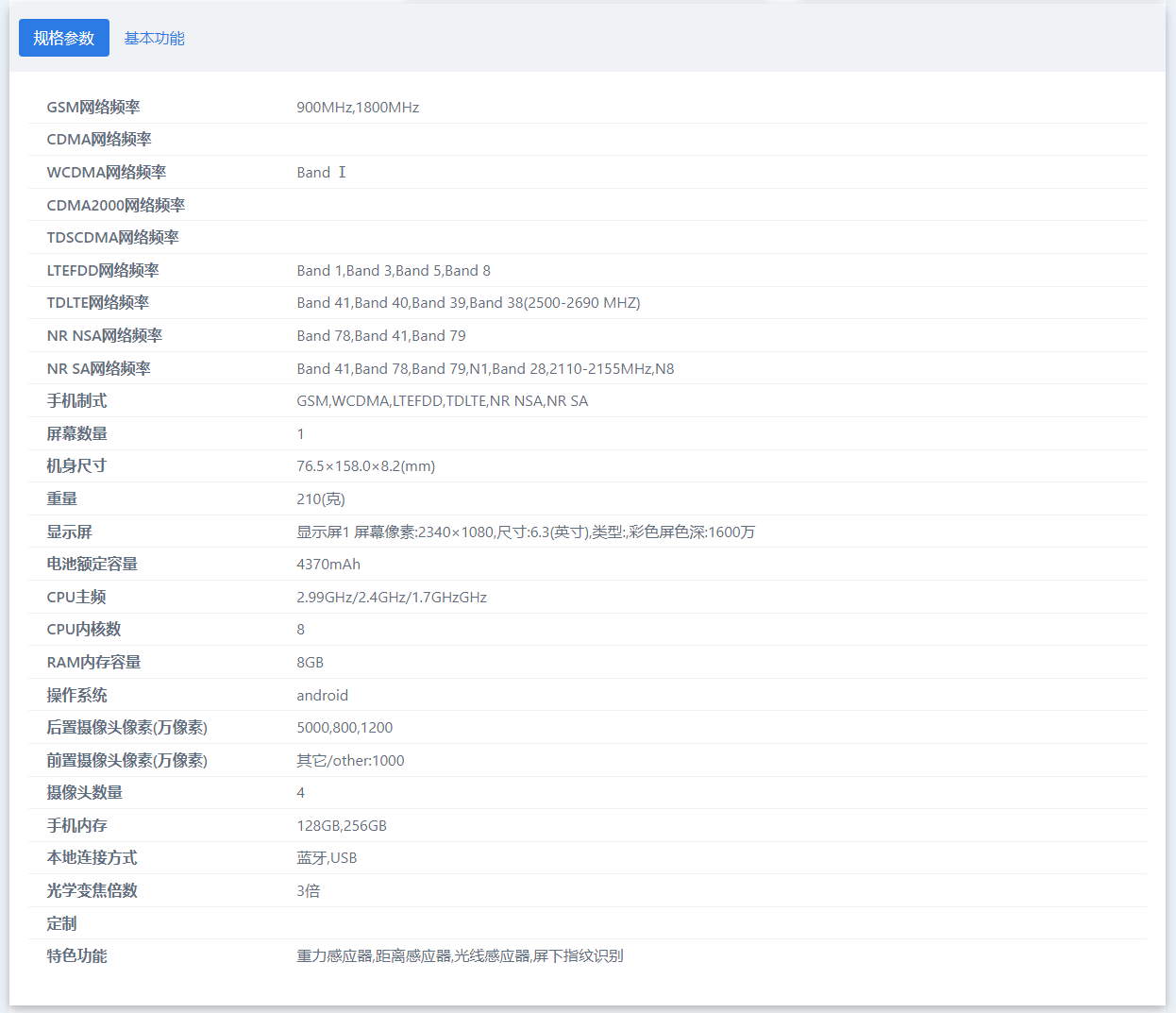
The phone’s rear sports a 50MP main camera, along with 8MP and 12MP auxiliary cameras, supporting 3x optical zoom. There’s also a 10MP front camera. It comes with 8GB RAM and offers storage options of 128GB and 256 GB. The device features a gravity sensor, distance sensor, light sensor, and under-screen fingerprint recognition.
| Telegram | Google News |