Windows
Microsoft Win11 Build 22000.282 Beta/Release preview release: fix AMD CPU performance degradation problem (with updated content complete)

Microsoft released the preview version of Windows 11 Build 22000.282 (KB5006746), which was launched for Beta and Release Preview channel testers of the Insider program, and finally fixed the CPU performance degradation problem that AMD had previously admitted.
Windows 11 is being rolled out gradually, and many users have already installed a new operating system, but some users have noticed a significant drop in performance. According to media reports and AMD’s statement, a bug in Windows 11 may significantly reduce the performance of compatible AMD processors.
In fact, users may also encounter problems with regular applications when running Windows 10 on AMD hardware. If you have installed Windows 11 on an AMD CPU and noticed performance issues or application/game issues, Microsoft is now rolling out a fix through Windows Update.
Windows 11 Build 22000.282 is now available to testers of the Insider program. It finally solves the compatibility problem of L3 cache, which affects the performance of some applications. In fact, AMD claims that if users install Windows 11, L3 cache latency may increase nearly three times.
Therefore, the performance of the application is affected by 3-5%, and the performance of some games drops as much as 15%, especially games used for e-sports. Obviously, this bug was serious enough, and Microsoft immediately implemented repair measures.
After installing Windows 11 Build 22000.282, if you load an application or game on an AMD CPU, in theory, Windows will not reduce the performance of the application.
However, this update is still being tested, and users of the official version of Windows 11 may not get this fix until the end of this month, and it is an optional update patch.
IT Home is informed that this repair patch will also appear in the “Tuesday Patch” in November 2021. Until then, you can downgrade to Windows 10 and stop playing games for now or simply wait for the optional update to be released later in October.
In addition to performance improvements, Microsoft has also fixed an issue where the new “Start” menu cannot appear on Windows 11 when upgrading from Windows 10. It also fixes a resource competition bug, which may cause a blue screen or black screen of death when Windows starts.
In addition, Microsoft also fixed the bug that used non-ASCII characters in the registry to cause the PC to blue screen of death.
The following Windows 11 Build 22000.282 update and repair content
-
Fixed the L3 cache issue, which may affect the performance of some applications on devices with AMD Ryzen processors after upgrading to Windows 11 (the initial official version).
-
Fixed a problem encountered by a small number of users, which would prevent the “Start” menu from working after upgrading to Windows 11 (the initial official version) and prevent you from seeing the updated taskbar design.
-
Fixed a resource competition issue that occurred during the initial startup period. This condition may cause a stop error.
-
Fixed a regression that may cause stop error 0x38 on some device configurations that use non-ASCII text in the registry.
-
Fixed the interrupt handling problem of some processors, which may cause the device to stop responding.
-
Fixed an issue that caused PowerShell to create an unlimited number of subdirectories. This problem occurs when you use the PowerShell Move-Item command to move a directory to one of its subdirectories. As a result, the convolution is full and the system stops responding.
-
Fixed an issue that caused the Server Manager application to disappear after deleting the Hyper-V function using Server Manager. This problem occurs when you use the Remote Server Management Tool (RSAT) to install Server Manager on the Windows 11 (initial official version) client.
-
Fixed a thread issue that could cause the Windows Remote Management (WinRM) service to stop working under high load.
-
Fixed an issue that caused the Windows Management Instrumentation (WMI) provider host process to stop working. This is because an unhandled access violation occurred when using the desired state configuration (DSC).
-
Fixed an issue that caused the device to stop responding when you forcibly shut down the device while updating the group policy.
-
Fixed an issue that caused file migration between distributed file system (DFS) paths stored on different volumes to fail. This problem occurs when you use the PowerShell script of the Move-Item command to implement the migration.
-
Fixed an issue that prevented writing to the WMI repository after a low memory condition occurred.
-
Fixed a hard-coded font issue in the PowerShell shortcut file, which deformed Japanese, Chinese, and Korean fonts. This update fixes this issue for all newly created users on the device. Existing users can use the C:\Users\Default\AppData\Roaming\Microsoft\Windows\Start Menu\Programs\Windows PowerShell\Windows PowerShell.lnk file to open PowerShell to solve this problem. In addition, existing users can create a shortcut to the file on the desktop and use the shortcut to open PowerShell.
-
Fixed the problem of parsing the time format when excluding milliseconds from the event.
-
Fixed an issue where some Enhanced Metafile Format (EMF) files were rendered incorrectly. This problem occurs if you use third-party applications ExtCreatePen () and ExtCreateFontIndirect () to build EMF files.
-
Provides an option for administrators to reset the zoom ratio of the HTML dialog box in Microsoft Edge Internet Explorer mode to the default value.
-
Fixed an issue where the corporate mode website list was redirected from Internet Explorer 11 to Microsoft Edge. In some cases, redirects open a website in multiple tabs in Microsoft Edge.
-
Fixed an issue that caused Internet Explorer to stop working when you entered certain characters in the Input Method Editor (IME).
-
Fixed a problem with PropertyGet in JScript9.dll.
-
Fixed the memory leak problem that occurred when using nested classes in VBScript.
-
Fixed the problem that the NumLock state could not be maintained after quick start and restart.
-
Fixed the problem of moving some application windows. If there is a file explorer window on the screen, moving these application windows may be unusually slow.
-
Fixed an issue that prevented the Mail app from accepting keyboard input in the address and subject boxes intermittently.
-
Fixed an issue with the user interface of renaming files using the folder view in File Explorer. UI failed to properly handle internal syndication using the new Japanese IME.
-
Fixed an issue where a black screen would appear intermittently when signing on the credential page when using App-V.
-
Fixed an issue with the Internet print server, which failed to package the modified printer properties correctly before sending the package to the client.
-
The group policy settings for the following registry values have been implemented (see KB5005010 for more information ).
Registry location: HKLM\Software\Policies\Microsoft\Windows NT\Printers\PointAndPrint
• Value name: RestrictDriverInstallationToAdministrators
• Value data: 1
-
Fixes an issue that may cause the Xbox game bar recording function to be unavailable.
-
Fixes an issue that may cause audio distortion captured by the voice assistant.
-
Fixed an issue that caused a memory leak in lsass.exe when the pTokenPrivileges buffer was not released.
-
Fixed an issue that may cause Kerberos.dll to stop working in the Local Security Authorization Subsystem Service (LSASS). This happens when LSASS simultaneously processes user service (S4U) user-to-user (U2U) requests for the same customer user.
-
Fixed the non-paged pool (NPP) leak of UxSF pool tag. This leak occurs when lsass.exe stops processing asynchronous Security Support Provider Interface (SSPI) calls.
-
Fixed an issue where BitLocker could not be enabled on a thinly provisioned virtual machine (VM). The error is “The device connected to the system is not working” and the system log is “STATUS_UNSUCCESSFUL”.
-
Improved the performance of MsSense.exe in environments with User Datagram Protocol (UDP) applications that require a lot of bandwidth.
-
Fixed an issue in Windows Defender Exploit Protection that prevented some Microsoft Office applications from working on devices with certain processors.
-
Azure Active Directory (Azure AD) Active Directory Federation Services (ADFS) user credentials are enabled in Quick Assist.
-
Fixed an issue that sometimes prevented Quick Assist users from using the full screen view after starting a remote assistance session.
-
Fixed the problem that Set-RDSessionCollectionConfiguration did not set the camerastoredirect:s:value custom attribute.
-
Fixed the instability of the IME mode in the RemoteApp scene. You must install this update on the remote desktop server and remote desktop client.
-
Fixed an issue that caused the IME toolbar to appear even when RemoteApp was closed.
-
Fixed the paged pool memory leak of the registry key of the virtual desktop ID that occurred in explorer.exe.
-
Made small adjustments to the colors of the contrast theme. For example, when using the desert theme, when you hover the mouse over the hyperlink, it makes the hyperlink more obvious.
-
Fixed an issue where Narrator and other screen readers could not send out notifications when the “Start” menu was opened in some cases.
-
Fixed the problem of “Failed to search using taskbar or file explorer” when the search index was damaged in some way.
-
Fixed an issue that prevented the search window from appearing on the secondary display.
-
Fixed an issue that may cause the file explorer window to lose focus when you map a network drive.
-
Fixed an issue that sometimes caused the lock screen to appear black if a slideshow theme was set.
-
Fixed the reliability issue of LogonUI.exe affecting the presentation of the network status text on the certificate screen.
-
Fixed an issue where Shift could not be used to open multiple instances of an application and click the application icon in the taskbar.
-
Updated the visual design and animation effects of the chat icon on the taskbar.
-
Removed warning notifications about losing other people’s unsaved work when shutting down or restarting without other users logged in.
-
Fixed a problem that may occur when configuring the policy of “Delete user profiles older than the specified number of days when the system restarts”. If the user logs in for longer than the time specified in the policy, the device may accidentally delete the configuration file during startup.
-
Fixed the problem that in some cases the connection to the Remote Desktop Protocol (RDP) service could not be established or the RDP connection was dropped immediately.
-
Fixed an issue that may cause the input delay of some Bluetooth mice and keyboards.
-
Fixed the problem that the “Start” menu could not be opened after the video driver was upgraded.
-
Improved the estimation accuracy when the estimated downtime is at least two minutes or more.
-
Fixed the memory leak of the Local Security Authorization Subsystem Service (LSASS) domain controller reported in the Privileged Access Management (PAM) deployment.
-
Fixed an issue that occurred when the Lightweight Directory Access Protocol (LDAP) binding cache was full and the LDAP client library received a referral.
-
Fixed the synchronization problem in Adamsync.exe that affected the subtree of large Active Directory.
-
Fixed an issue that caused a deadlock when enabling offline files. Therefore, CscEnpDereferenceEntryInternal holds the parent lock and the child lock.
-
Added the ability to configure a period or dot (.) to limit the IP. Fixed interchangeably with the fully qualified host name in the following group policy settings.
• Package Point and Print – Approved Servers
• Point and Print Restrictions
Windows
Download Link: Microsoft Windows 7 Super Lite ISO in 32-Bit and 64-Bit
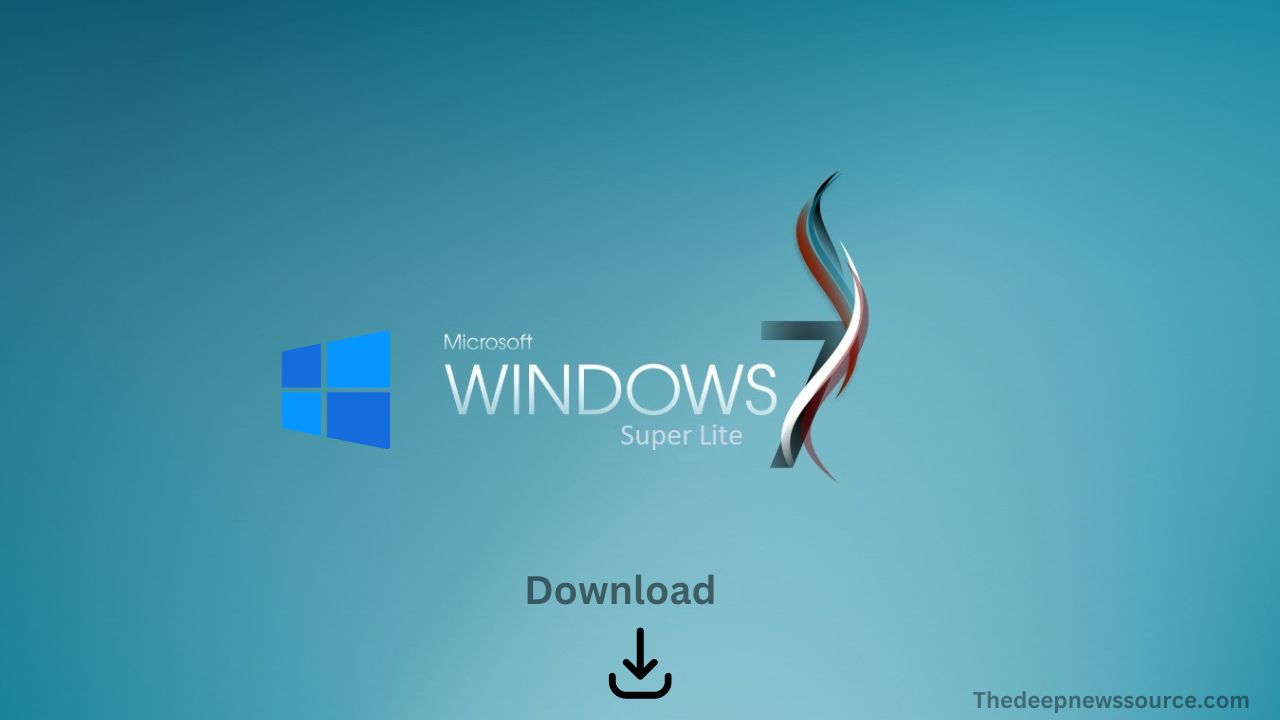
Download Microsoft Windows 7 Super Lite ISO in 32-Bit and 64-Bit 2023. Microsoft has introduced its Windows 7 Lite operating system with a next-generation experience for users. The Windows 7 Lite operating system is famous to millions of users all over the world. The Windows 7 Lite ISO makes it the most powerful operating system and is its highlights center.
Microsoft Windows 7 has been a desktop operating system and it is provided services for users for ten years after its launch. Even after such a long time, Windows 7 is still the first choice for users. Microsoft Windows 7 comes out with great features for photographers, graphic designers, video editors, engineers, physicians, educational institutions, and other occupations.
Now let’s come to the point, in this article our DNS team provides you, the download link of the Microsoft Windows 7 Super Lite ISO in 32-Bit and 64-Bit as well. Before downloading this ISO version, you should take a little information about it, which is mentioned below.
Windows 7 Lite ISO:
Microsoft owner Bill Gates launched its new operating system with the name of the Windows 7 Lite ISO in 2009. The Windows 7 Lite ISO is the most common operating system for Microsoft users. According to history, the Windows 7 Lite ISO is the second most valuable operating system by Microsoft after Windows XP.
The reason behind the launch of the Windows 7 Lite ISO is due to a range of issues found in the XP. Microsoft Windows 7 is a first choice for users and the reason for selecting this system is the strongest performance by this version. Windo 7 is very easy to operate and gives users a new style while is the first choice of gaming users as well. Now below you can find the download link.
Windows 7 Lite ISO Version Free Download 32-Bit (x86) (694MB)
&
Windows 7 Lite ISO Version Free Download 64-Bit (x64) (1GB)
How to download the Windows 7 Lite ISO:
- Download the Windows 7 Lite ISO file
- Before downloading the ISO file for Windows 7 Lite, please log into your Microsoft accounts and then just download the file.
- Make sure which ISO and language component you are downloading is also compatible with you.
- Extract all the files from the Windows 7 Lite ISO file to a secure folder.
- In that extracted file, there would be an installation setup application that would help you install Windows 7 Lite on your platform.
- Continue with the procedure shown by the setup application.
- In the meantime, when the installation process continues, it will ask for your Microsoft account username and password.
- In that, add the correct login credentials for your Microsoft account.
- After that, when the setup is complete, reboot your platform again.
- When you restart your platform, a message might be shown which would tell you to log in to your Microsoft account
- Correctly add the username and password and then experience the new change in your PC.
Requirements Information For Windows 7 Lite ISO:
- The processor that is totally necessary for Windows 7 Lite is a 1ghz processor or more than that.
- The next thing is that the RAM must be more than 1GB.
- The storage space required for 32 bit is 16GB and for 64bit then you need almost 20GB of storage space to run very smoothly
- If you use Windows Media Center that was there in earlier versions of Windows then it will add another 115MB to your storage system.
Windows
Microsoft Win11 camera app gets rounded UI and supports scanning QR code, and media player adds CD ripping function

Since the launch of Windows 11, Microsoft has regularly updated the UI of the pre-installed applications in the system. Similarly, apps are steadily gaining support for things like dark mode.
Today, Microsoft released updates to the Camera app and media player for Windows 11 Dev Channel users, adding a slew of new features.
The Camera app has been updated to version 2022.2206.2.0, bringing a new Windows 11 look. Additionally, the app adds support for QR code and barcode scanning in addition to existing support for camera, video, document and whiteboard capture modes.

The media player has been updated to version 11.2206.30.0, which adds support for CD ripping , including AAC, WMA, FLAC, and ALAC.
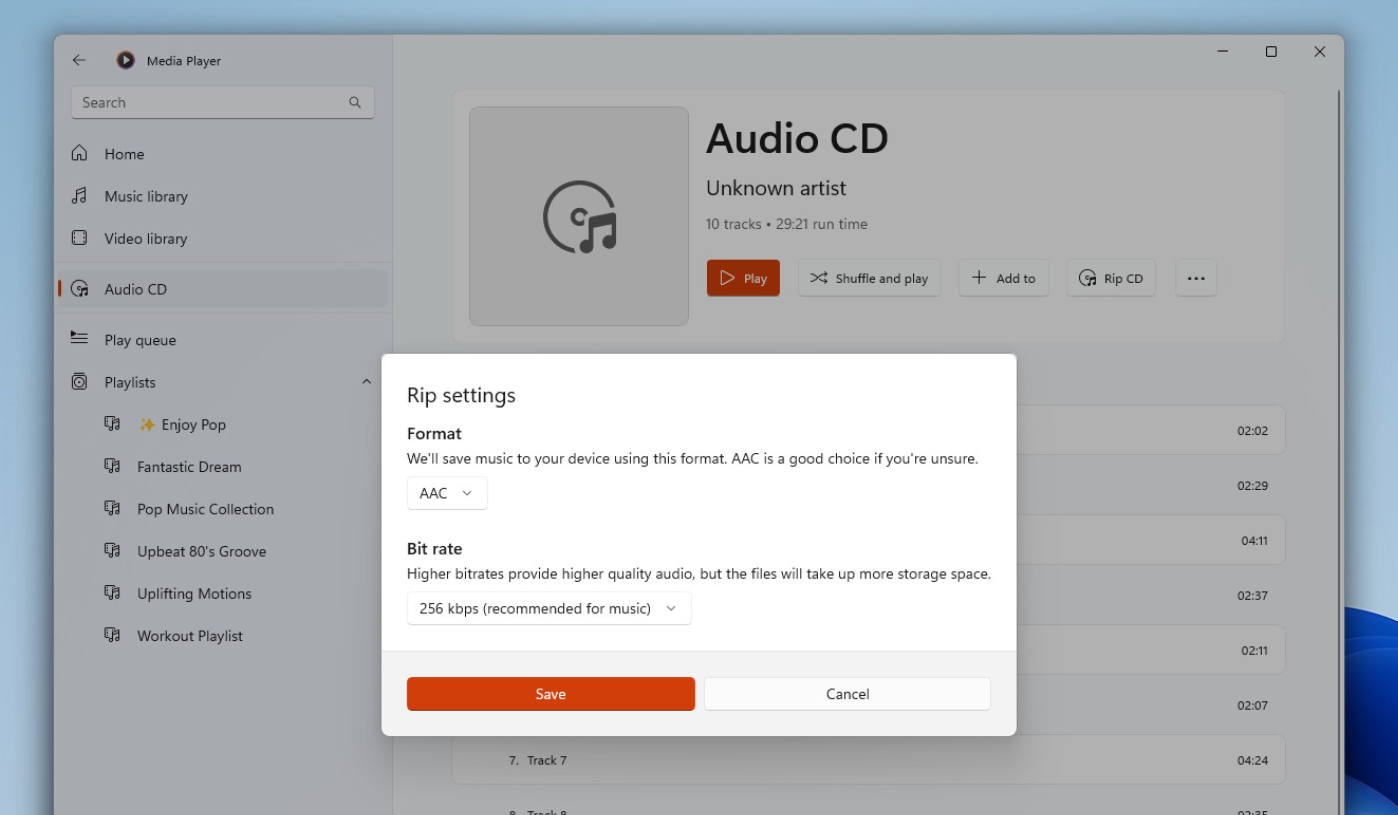
Windows 11’s Movies and TV apps already support ARM64 for better playback performance. However, because Microsoft wants to replace the Movies & TV app with the Media Player app, it will change the video file type association from the Movies & TV app to the Media Player app by default.
via:- Microsoft
News
New Desktop Apps Folder! Microsoft Windows 11 23H2 (Sun Valley 3) new features exposed
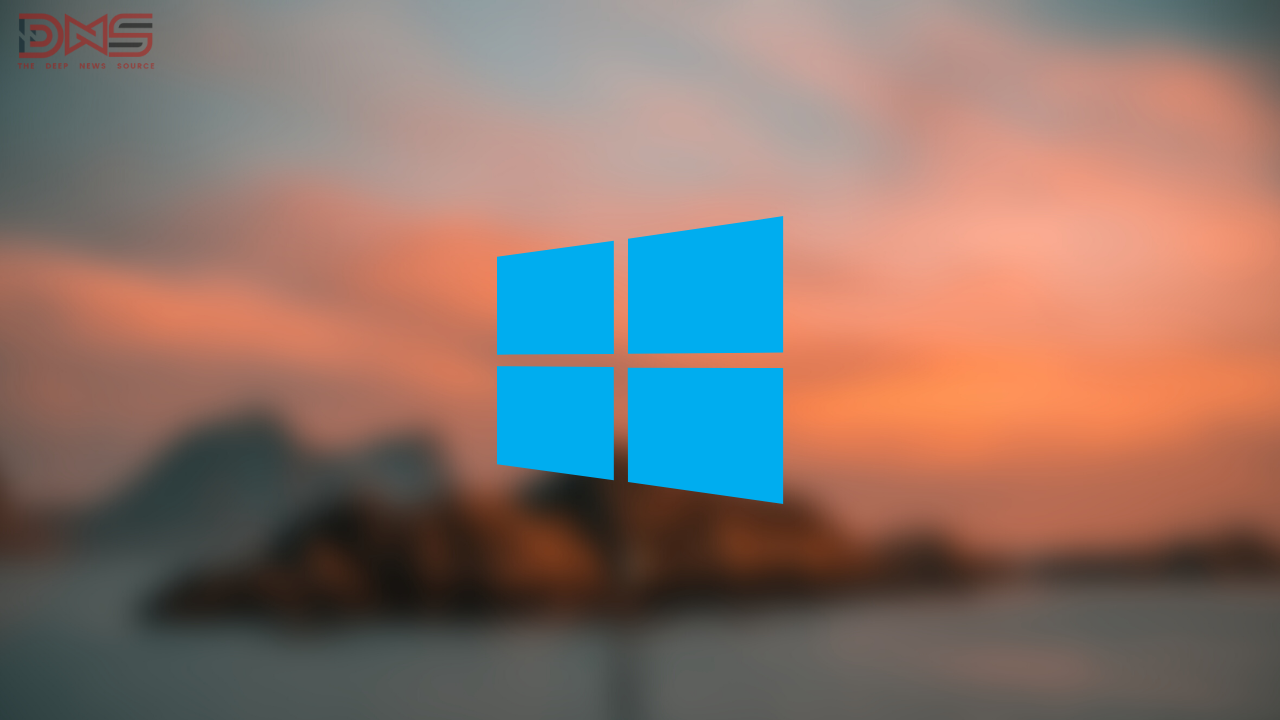
Microsoft is preparing to launch the first major update “22H2” of Windows 11 in the fall of 2022, and these devices are expected to be updated in October. Meanwhile, Microsoft is also working on a feature update for next year’s 23H2, which is expected to deliver some exciting features, some of which may also appear in early versions of Windows 11.
According to Windows Latest, one of the features of Microsoft Windows 11 23H2 may be the ” Desktop App Folder “. Microsoft has confirmed that it’s bringing folders to the Start menu, but the latest leak suggests that an “app folder” on the desktop is also in development, possibly coming to the Dev channel in the coming months.

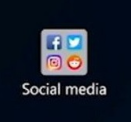
Foreign media also said that Microsoft may be developing this feature internally, or it may be just a concept, so there is no guarantee that it will be completed and released.
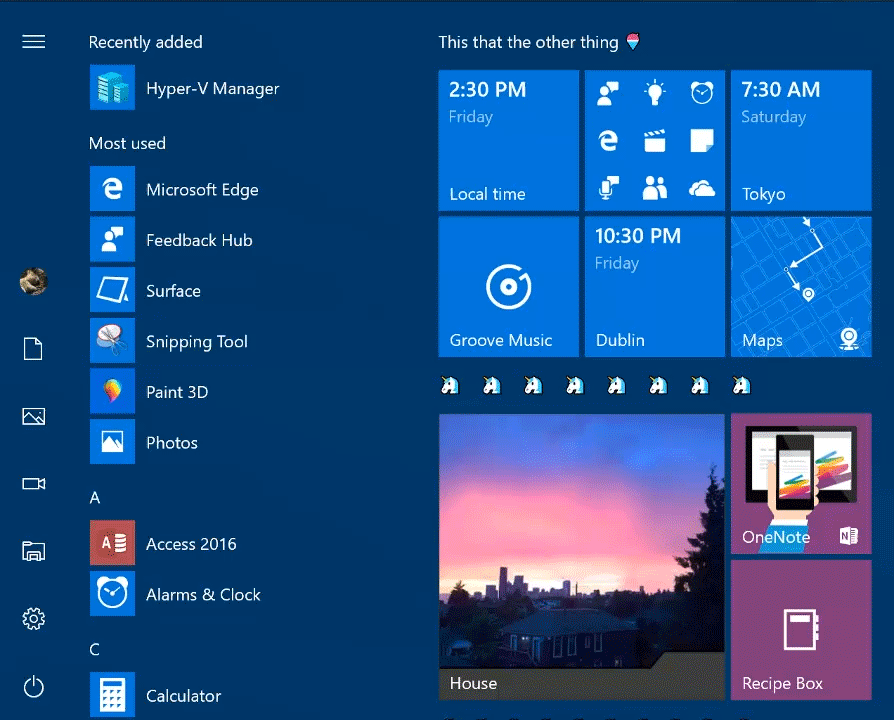
Microsoft Windows application folder function has appeared in Windows 10, and users can place the tiles in the start menu together and click to expand the view. Earlier, Microsoft first supported tile folders in WP 8.1 GDR1. For users, the desktop application folder will help users organize their cluttered Windows desktop.







