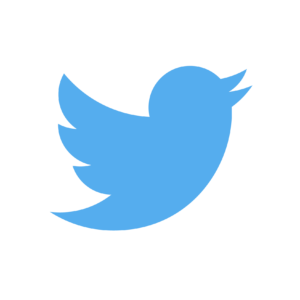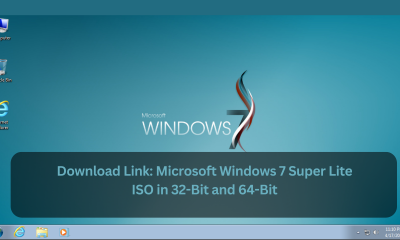Microsoft
Microsoft’s well-known features have been improved, and you’ll learn how to use Edge’s hidden features.
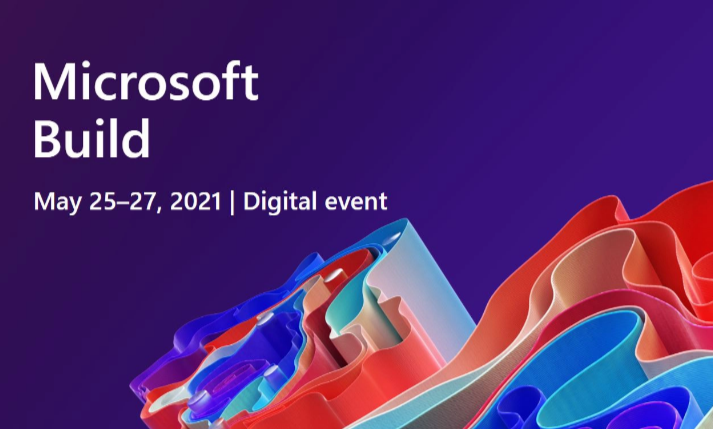
We Know Very Well Vertical tabs are a popular new feature that Microsoft included in 1989. What does this imply? A toggle button has been added to the left side of Edge’s tab bar. All tabs can be displayed vertically after clicking, as illustrated in the image below.
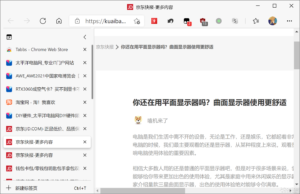
▲ Edge vertical tab page, displaying all tabs in a vertical list
This solves a problem that has plagued Chrome and even Chromium kernel browser users for many years.
In Chrome and even browsers that use the Chromium kernel, once a large number of tabs are opened, the width of the tabs will be squeezed very small, let alone see the title of the page, even precise clicks are difficult to achieve. This shortcoming of Chrome is also inherited by other Chromium-based browsers. This problem also exists after the Edge browser switched to the Chromium kernel.
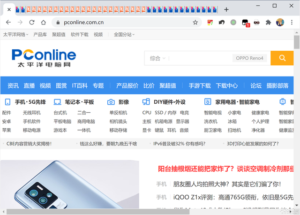
▲The flaw in the design of the Chrome tab page-the width of the tab page will be very small if it is opened too much
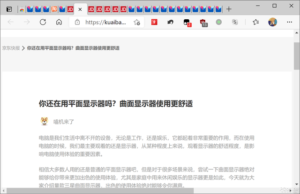
▲In the Edge browser, tabs will be squeezed together if they are opened too many
By Edge 89, this problem was finally solved by the vertical tab page. As long as you switch the tabs to a vertical arrangement, you can easily identify all currently open web pages.
Recently, the Edge browser has been updated to 91. In view of some of the previous experience deficiencies, we have made improvements again.
When the Edge browser switched vertical tabs before, the window still displayed the title bar of the page, which actually took up more area. In Edge 91, after switching the vertical tab mode, the title bar of the window can be set to be hidden. What’s the difference? Please see the comparison below
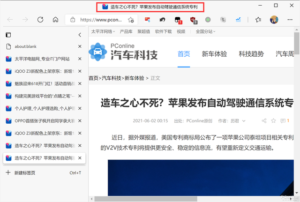
Before hiding the title bar
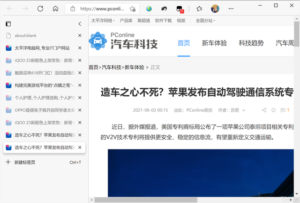
▲After hiding the title bar
However, the Edge browser does not enable this setting by default. We need to enter a specific page to enable this feature. The specific steps are as follows.
First, enter the following characters in the address bar of the Edge browser, and press Enter to enter the experiment setting interface.

Finally, restart the browser.
After that, switch to the vertical tab mode in the Edge browser, and the title bar will no longer be displayed in the window. According to predictions, this feature will appear as an official option in the Edge browser in the next few weeks or months, and there will be no need to open it through the experimental menu at that time.
In the new version in the near future, users can also enable or disable the title bar display by right-clicking the title bar or blank area of the tab.
Microsoft
Microsoft Windows 7 Super Lite ISO in 32-Bit and 64-Bit [Download Link]
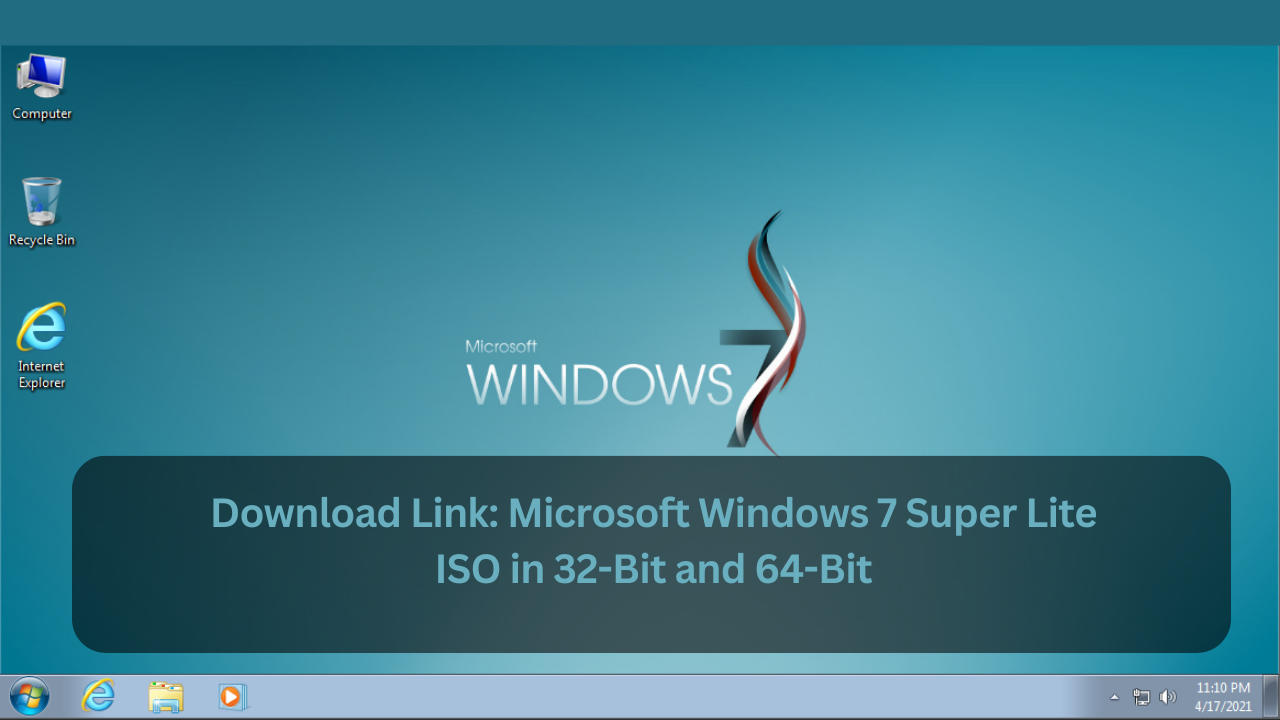
Windows 7 Lite, Microsoft’s cutting-edge operating system, has gained widespread popularity for its impressive features, captivating millions of users worldwide. With its ISO format, it stands out as a powerful and pioneering choice in the world of technology.
Windows 7, a desktop operating system by Microsoft, has served users for ten years since its launch. Despite its age, it remains a popular choice for many due to its versatility and compatibility with various applications.
In this article, our DNS team offers you the download link for Microsoft Windows 7 Super Lite ISO in both 32-Bit and 64-Bit versions. Before downloading, it’s essential to know a few key details, which are outlined below.
Windows 7 Lite ISO:
Microsoft owner Bill Gates had launched its new operating system with the name of the Windows 7 Lite ISO in 2009. The Windows 7 Lite ISO is the most common operating system for Microsoft users. According to history, the Windows 7 Lite ISO is the second most valuable operating system by Microsoft after Windows XP.
The reason behind the launch of the Windows 7 Lite ISO is due to a range of issues found in the XP. Microsoft Windows 7 is a first choice for the users and the reason for selected this system is the strongest performance by this version. Windo 7 is very easy to operate and gives users a new style while is the first choice of gaming users as well. Now below you can find the download link.
Download Link:-
Windows 7 Lite ISO Version Free Download 32-Bit (x86) (694MB) |
Windows 7 Lite ISO Version Free Download 64-Bit (x64) (1GB) |
How to download the Windows 7 Lite ISO:
- Download the Windows 7 Lite ISO file
- Before downloading the ISO file for Windows 7 Lite, please log into Microsoft accounts and then just download the file.
- Make sure which ISO and language component you are downloading is also compatible with you.
- Extract all the files from the Windows 7 Lite ISO file to a secure folder.
- In that extracted file, there would be an installation setup application that would help you install Windows 7 Lite on your platform.
- Continue with the procedure shown by the setup application.
- In the meantime, when the installation process continues, it will ask for your Microsoft account username and password.
- In that, add the correct login credentials for your Microsoft account.
- After that, when the setup is complete, reboot your platform again.
- When you restart your platform, a message might be shown which would tell you to log in to your Microsoft account
- Correctly add the username and password and then experience the new change in your PC.
Requirements Information For Windows 7 Lite ISO:
- The processor that is totally necessary for Windows 7 Lite is a 1ghz processor or more than that.
- The next thing is that the RAM must be more than 1GB.
- The storage space required for 32 bit is 16GB and for 64bit then you need almost 20GB of storage space to run very smoothly
- If you use Windows Media Center that was there in earlier versions of Windows then it will add another 115MB to your storage system.
Microsoft
Microsoft confirms that large file copying degrades performance in Windows 11 22H2
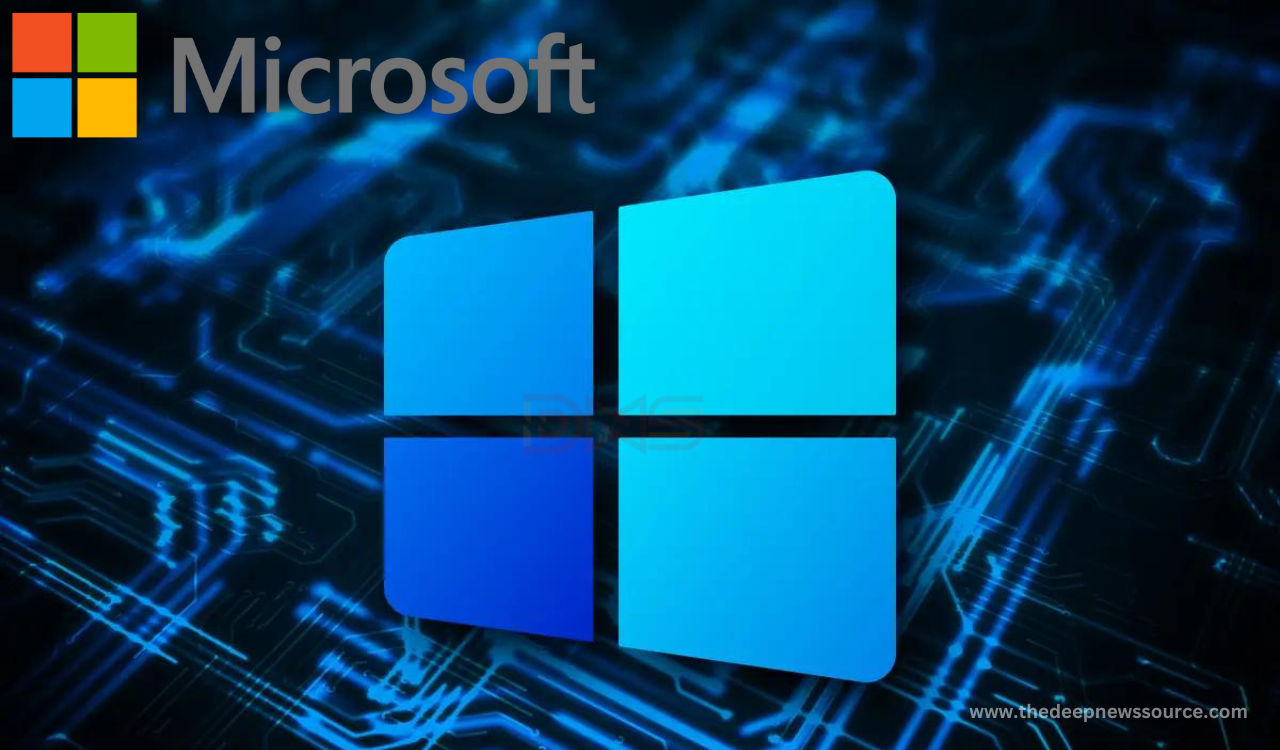
Microsoft has confirmed that the recently released Windows 11 2022 update contains another flaw that can cause performance degradation when copying large files.
Ned Pyle, Principal Program Manager of the Windows Server Engineering Group, warned users of performance degradation when copying large files from a remote computer to a system running the latest version of Windows 11 22H2 in a post on the Tech Community Forum.
According to Ned, users running the Windows 11 2022 update may experience a 40 percent reduction in throughput over SMB when copying large files of several gigabytes or more, an issue that does not affect previous Windows 11 versions.
Interestingly, this bug is not specific to SMBs, which means that users may experience performance degradation issues even when copying local files. Microsoft is currently investigating the issue and trying to find a fix. Affected users can use Robocopy or copy with the /J parameter to restore lost performance.
Microsoft has recently confirmed another issue with the latest version of Windows 11. Color, duplex printing, paper size settings, and other features may be lost for users who use specific printer drivers, according to the company.
For the more latest news, you can follow us on!
1. Telegram.
2. Google News.
3. Twitter.
Microsoft
Microsoft Media Creation Tool 1.3 now supports the new Win11 22H2 Build 22621.525 ISO image download and installation
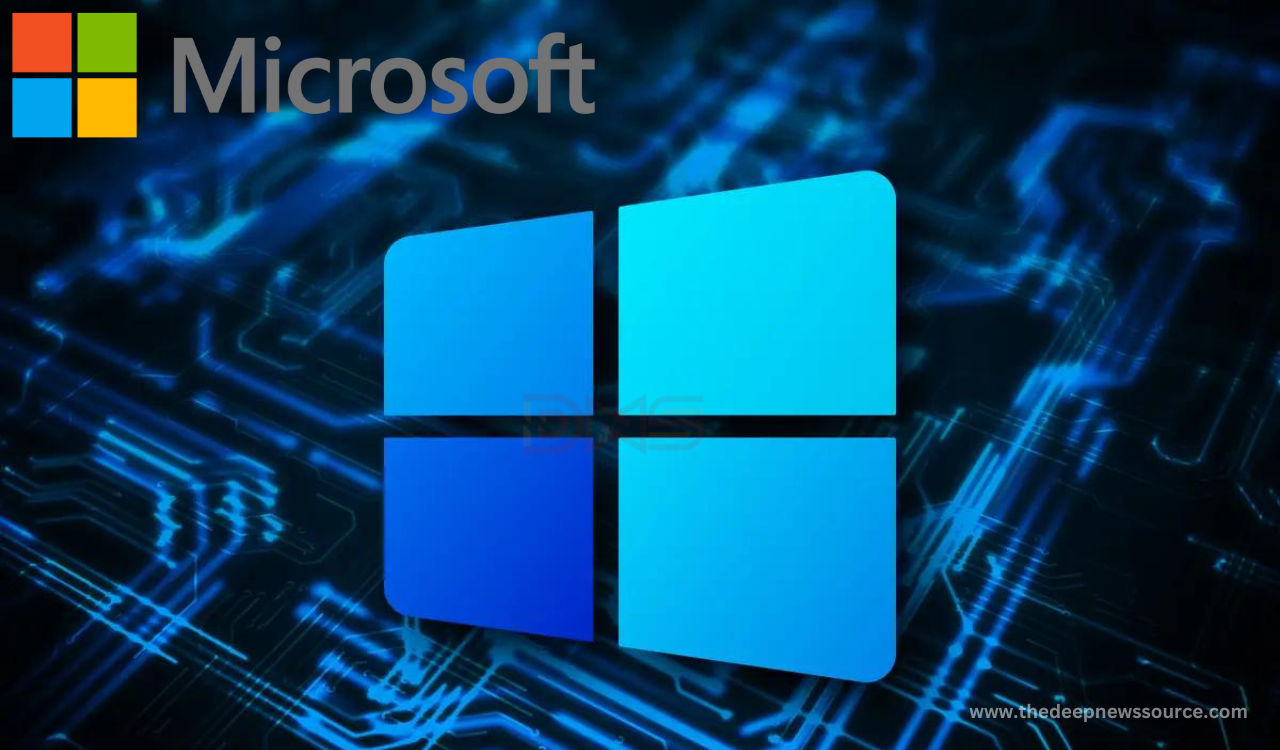
Microsoft Media Creation Tool is a very useful Windows tool that allows users to upgrade PC systems. As the name suggests, the purpose of the Media Creation Tool is to help users forcibly upgrade PCs or build USB flash media drives to fresh install Windows 11/10 systems and is regularly updated by Microsoft.
The Media Creation Tool was recently updated to the Windows 11 22H2 ISO image and it’s still very easy to use. Users can run the tool and click the “Upgrade this PC now” button to force a PC upgrade to Windows 11 version 22H2, skipping Microsoft’s staged rollout, excluding security patch updates, and more.
The Media Creation Tool has been updated to version 1.3 with a patch released for Windows 11 version 22H2. If you run Use the Media Creation Tool today, you’ll download Windows 11 2022 Build 22621.525, which doesn’t add anything new to the OS but fixes installation issues.
We have learned that according to the official release notes, Windows 11 22H2 Build 22621.525 (KB5019311) resolves some localization issues for settings files. Users have previously reported that if they choose a language other than English (US), they will not be able to install the new operating system.
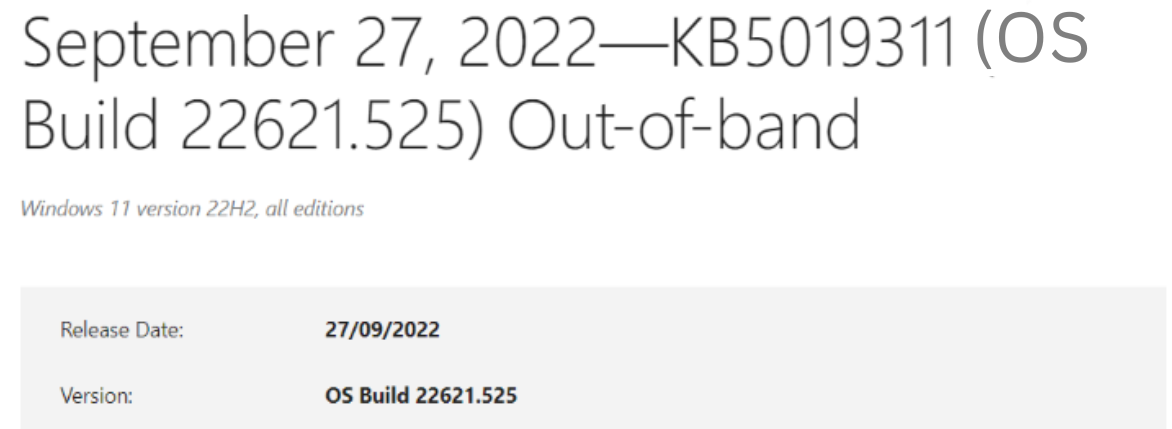
This updated Media Creation Tool tool resolves these installation issues. Also fixes undocumented installation issues that could prevent users from creating installation media.
The Media Creation Tool is the perfect way to ensure users have the latest version of Windows, and it’s also one of the safest tools to upgrade your computer.
Windows Update will roll out the Windows 11 2022 update to more PCs in the coming weeks, but it’s not the quickest way, and it could take up to a month to cover a large area. If users want to get updates right away, the Media Creation Tool is one of the best ways to get them.
For the more latest news, you can follow us on!
1. Telegram.
2. Google News.
3. Twitter.